OAuth Process Overview
This article will walk you through the process of setting up OAuth for your app, one step at a time. We’ve also included a reference diagram of the OAuth flow and well-documented code examples at the end of this help doc. Here’s a high-level overview of the process we’ll follow to set this up: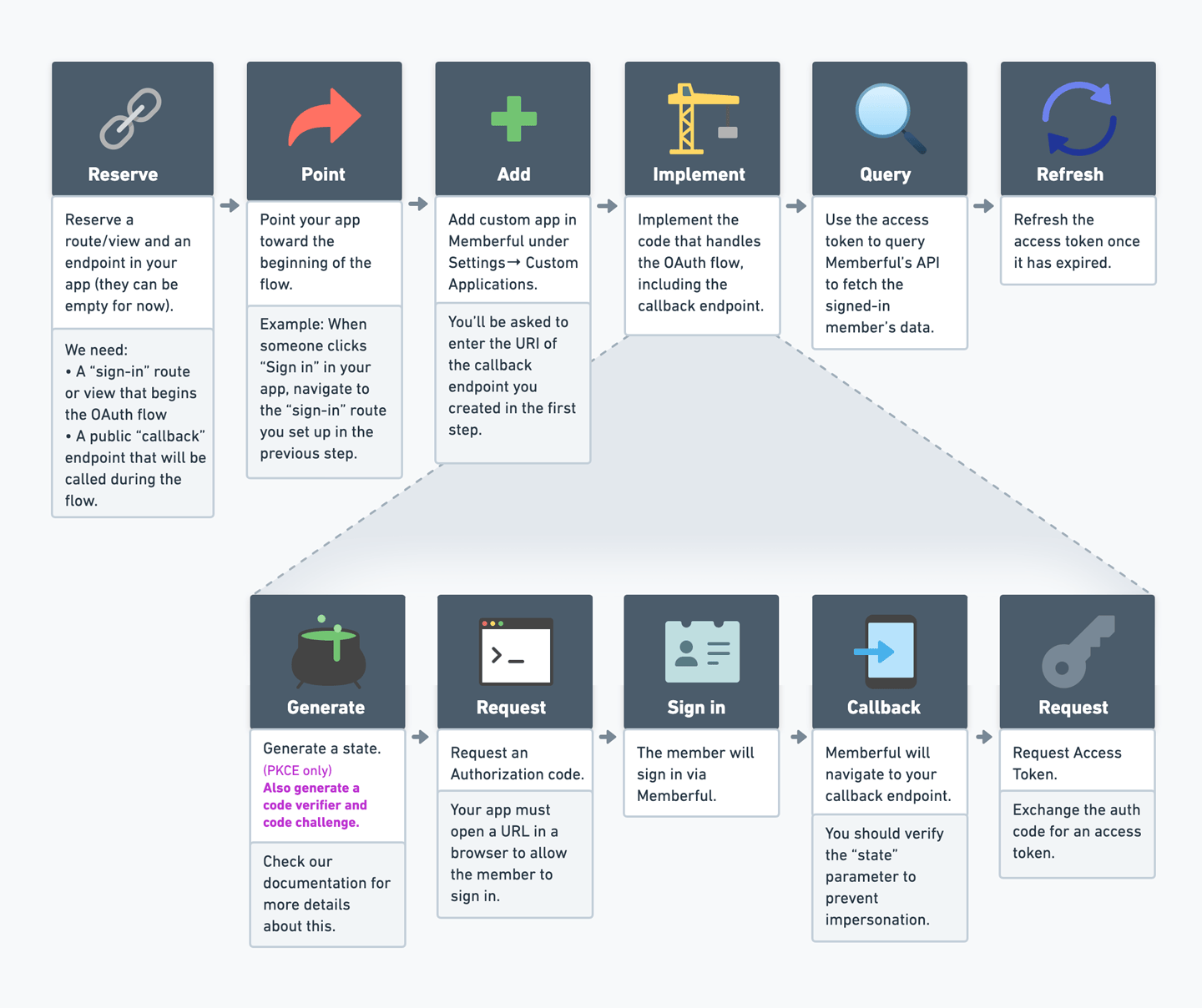
Prepare your app
Before we can set up OAuth with Memberful, your app needs to be able to initiate the OAuth flow and later receive the necessary codes, so we’ll need to set up a route and an endpoint in your app.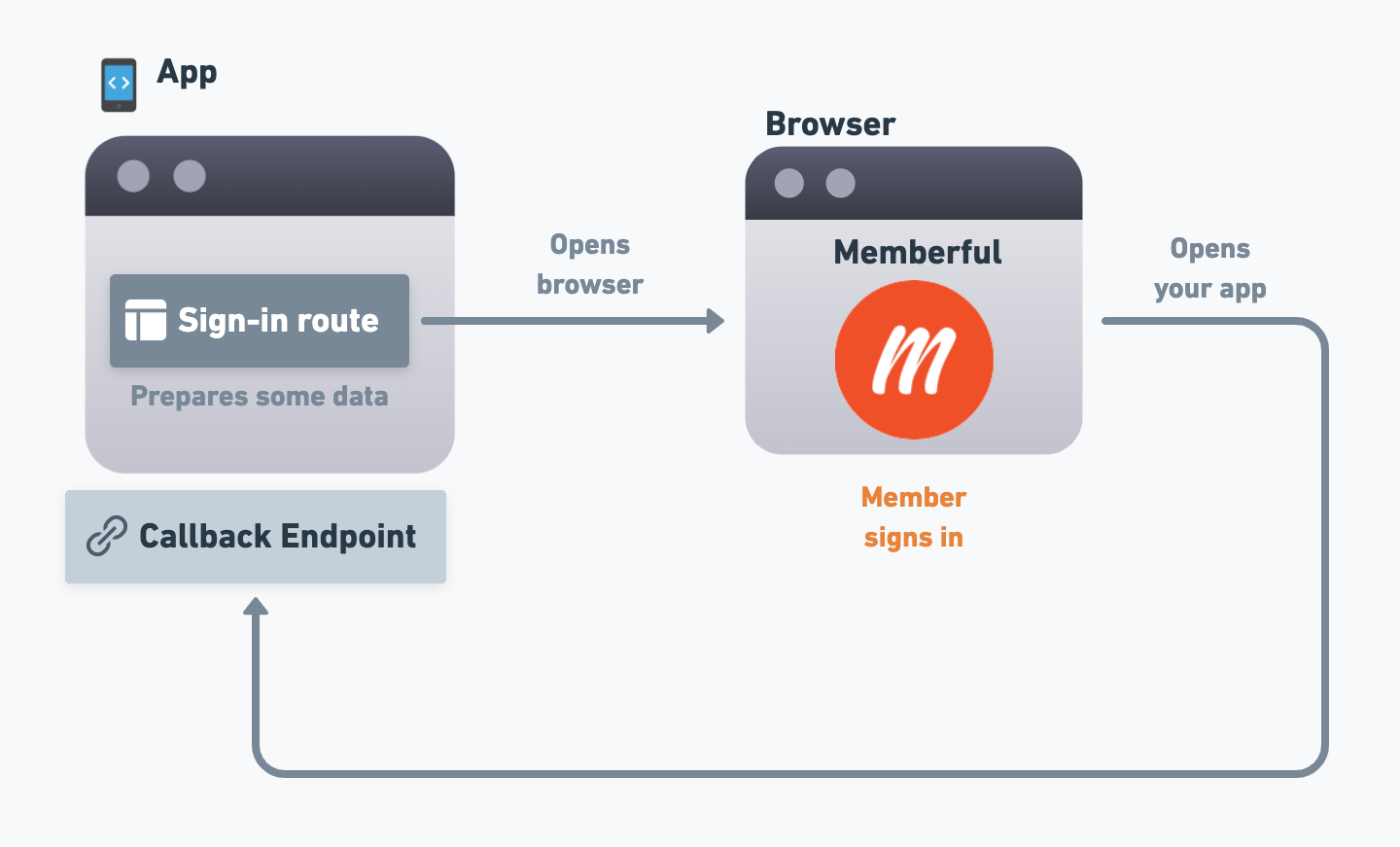
Sign-in route and callback endpoint
Sign-in route
Your app needs to initiate the sign-in process, so you’ll need to set up a “sign-in” route/view that will start the flow. For example, there could be a “Sign in” button in your app that, when clicked, will navigate to this route. We’ll go over the specifics of what this route needs to do in a future section, but for now, just create that route and make sure that your users can navigate to it from within your app.Callback endpoint
Over the course of the OAuth flow, members will sign in via Memberful, and then Memberful will need to redirect the user back to your app. This is where the “callback” endpoint comes in. The callback endpoint is where Memberful will redirect the user to after they’ve signed in, and it’s where your app will receive some codes as query string parameters that it can use to complete the process. We’ll go over the specifics of what this endpoint needs to do in a future section, but for now, just create the endpoint in your app and make sure that Memberful (running on a browser window) can navigate to it, and that your app can extract the query string parameters from the URI. If you’re creating a mobile app, we’ll go over how to navigate from a browser back to the app in the next section.Add a Custom Application
Now we’ll add a custom application to your Memberful account. This will help Memberful determine how to execute the OAuth flow for your app, and it will generate some necessary codes for your app to use. Navigate to Settings → Custom applications → Add a new Custom Application. Enter a name for the app (the name is just for your own reference) and check the box next to Include OAuth tokens with this application.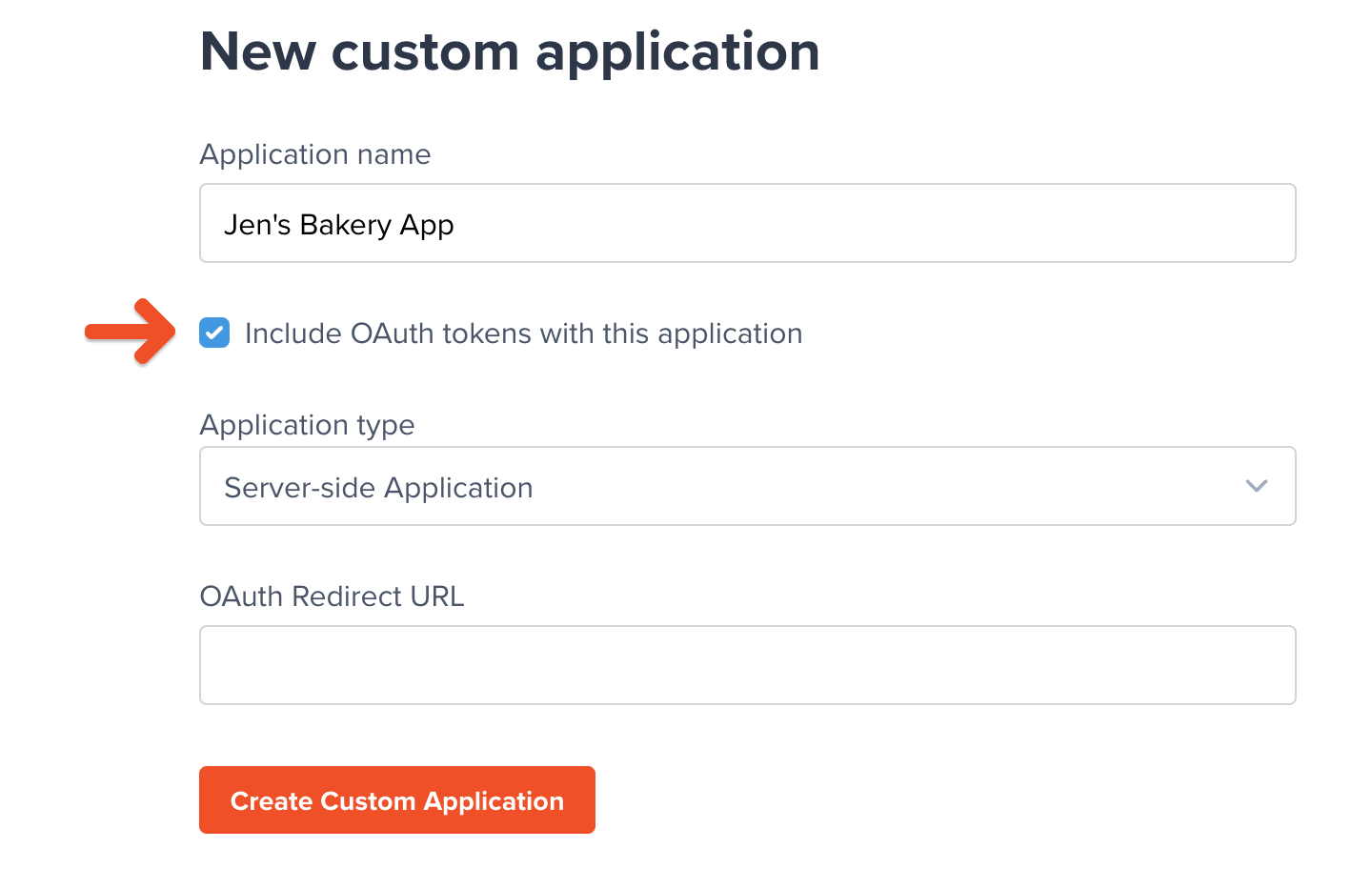
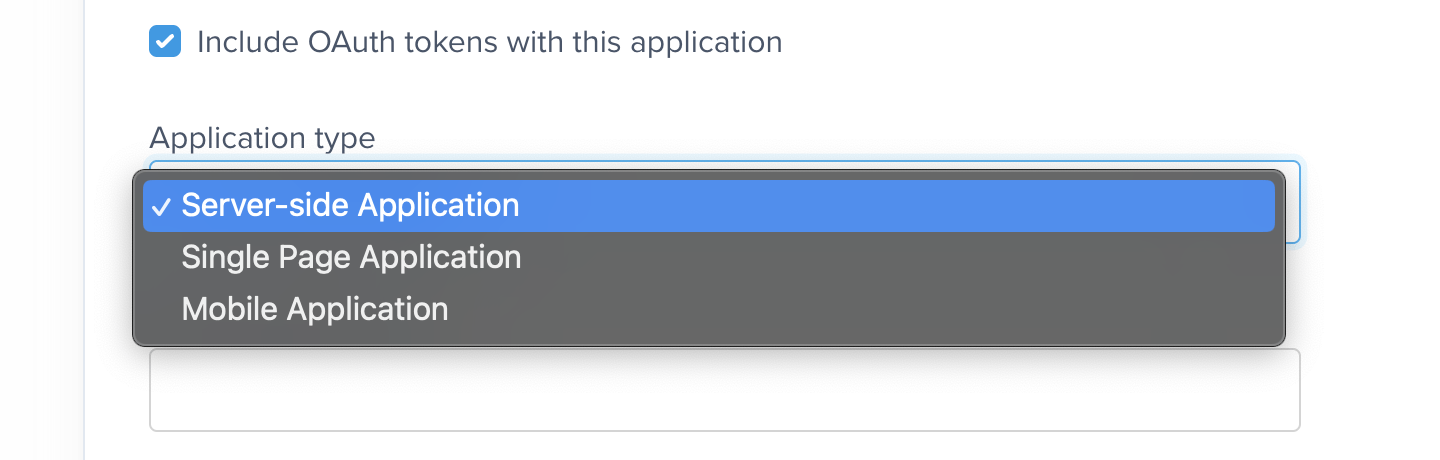
Server-side Application
The setup process for Server-side Apps (SSA) is simpler than for client-side apps (Single Page or Mobile Applications), as you’ll be given aclient_secret code instead of having to deal with the more complex Proof Key of Code Exchange (PKCE) process (more on that below).
However, this should only be used for 100% server-side applications because if the client_secret ends up in client-side code it will be compromised, and bad actors could use it to impersonate your application and access member data.
Single Page Application
Single Page applications can’t secure a client secret, so one is not generated or required. These applications must provide Proof Key of Code Exchange (PKCE) parameters described below.Mobile Application
Like single page applications, mobile and native apps do not use a client secret and must provide Proof Key of Code Exchange (PKCE) parameters. What makes mobile applications unique is that they may use a private URI scheme or claimed “https” scheme as the redirect URI. The OAuth standard best practice recommends that private URI schemes match a domain you control, in reverse, such ascom.example.app if your domain is app.example.com.
The flow is similar for all application types, but single-page and mobile applications must provide Proof Key of Code Exchange (PKCE) parameters, while Server-Side Applications must provide a client secret parameter.To remind you of this, any section or parameter that only applies to a specific app type will be labeled (PKCE only) or (SSA only) in the instructions below.
OAuth Redirect URL
Once you’ve selected an application type, populate the OAuth Redirect URL field with the URL/URI of the “callback” endpoint you created earlier in your app. When Memberful is running on a browser, it should be able to navigate to this address and have your app open up on that endpoint to continue the process.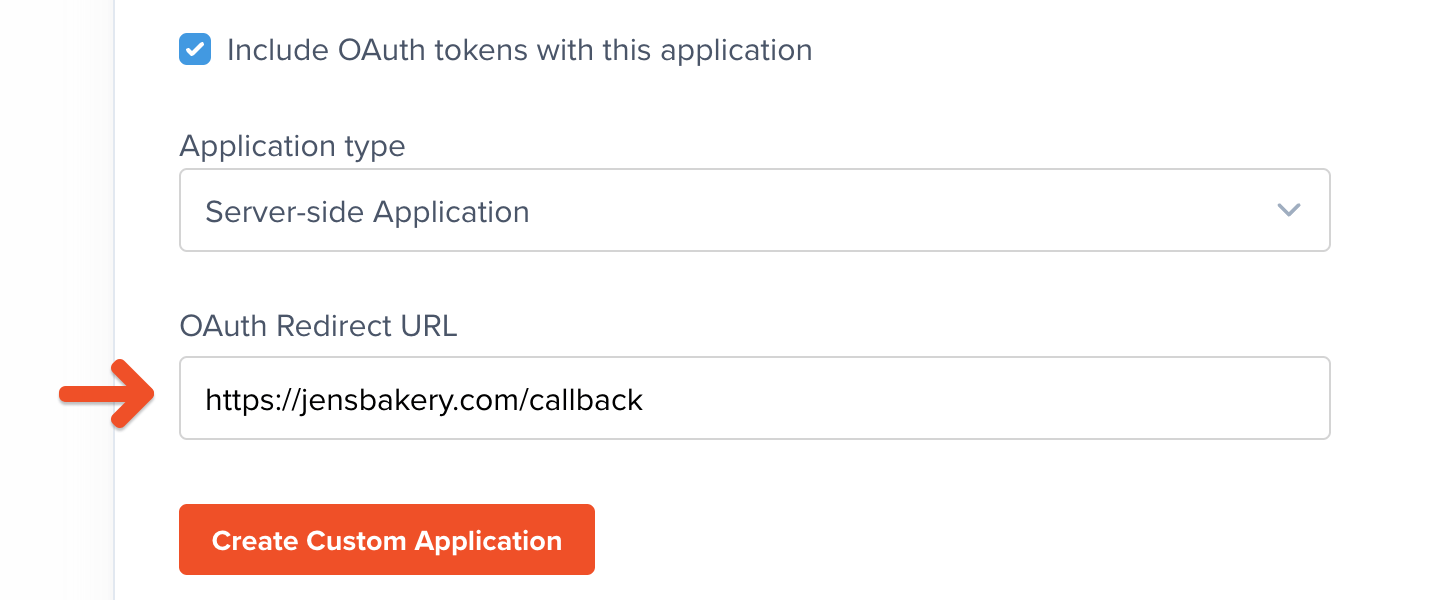
Generate the necessary codes
It’s time to implement the functionaility of the “sign-in” route we created earlier. This route will generate the necessary codes and then open up a browser window to start the OAuth flow.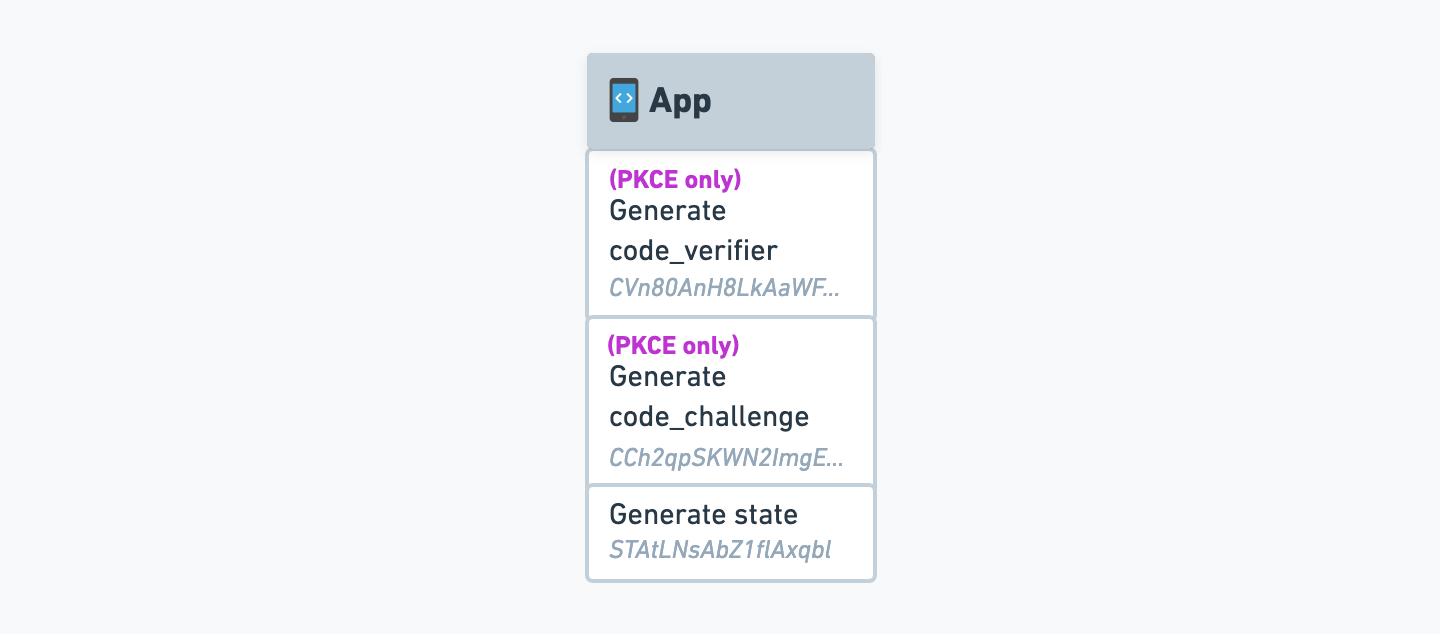
Generate the State
The first thing we’ll need to do is generate astate code. This code will be used to verify that the user is coming from Memberful and not from a third party.
The state code can be any random string. There is no specific length requirement, but it’s best to make it somewhat long and to use a cryptographically secure random string generator to ensure that it’s not guessable.
Generate the Code Verifier and Code Challenge (PKCE only)
For single-page and mobile applications, we’ll need to generate acode_verifier and code_challenge code, which are part of the Proof Key of Code Exchange (PKCE) process.
If you prefer not to generate and manage these codes manually, you can make use of an OAuth 2.0 library to automate that part of the process. We’ve included an example repository that follows this approach at the bottom of this article.Keep in mind, though, that these libraries often introduce more complexity than is needed for a project like this, and you’ll have to navigate the library’s documentation to implement anything that falls outside the scope of this article.
Base64 and Base64-URL are different standards. If you use regular Base64 encoding, you’ll frequently run into fatal errors that are not very descriptive. Make sure you use Base64-URL encoding to avoid these issues.
Request an authorization code
Now that we have the necessary codes, we can request an authorization code from Memberful. We’ll start by assembling a URL with all the required parameters, and then we’ll open it in the browser.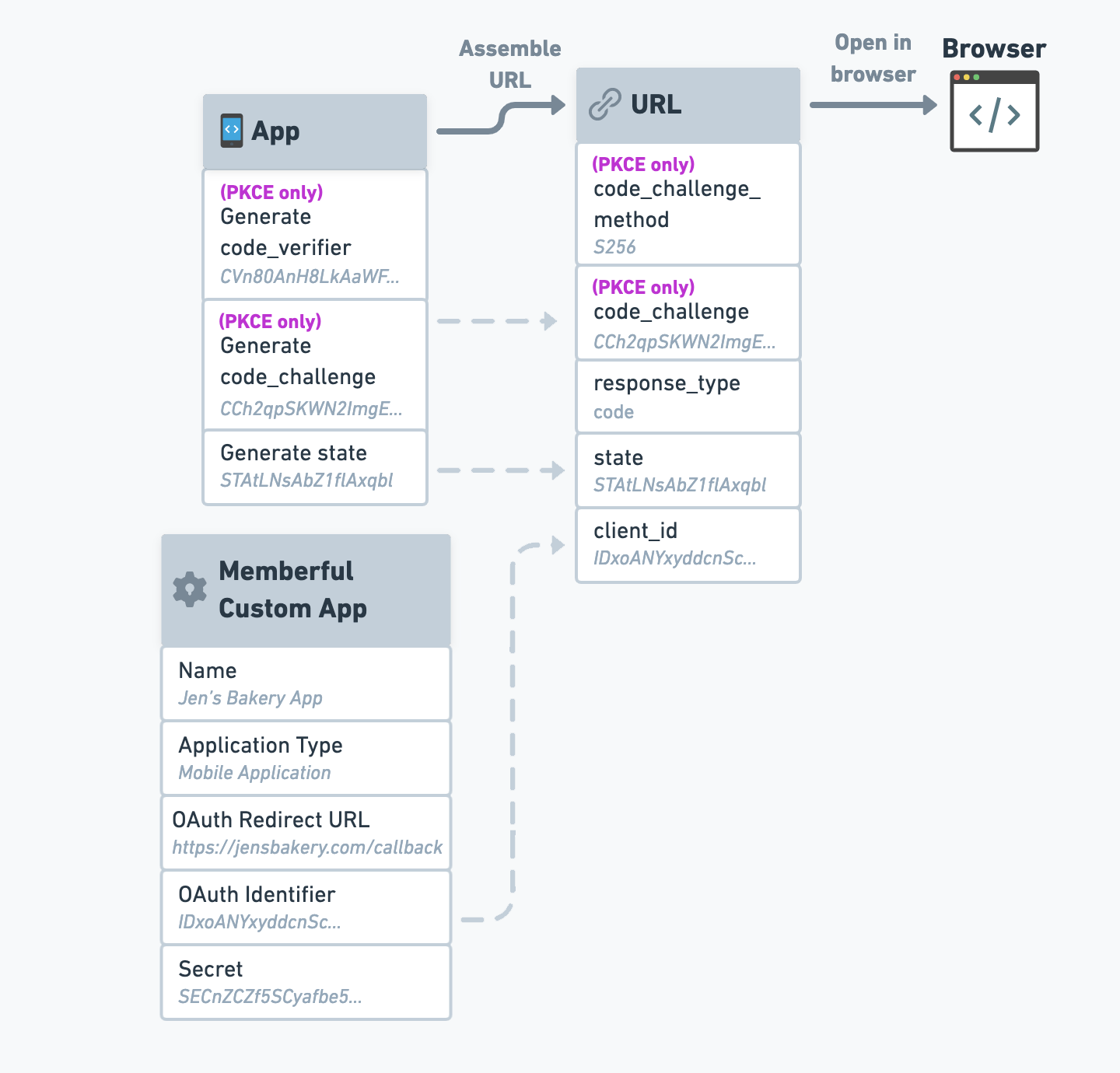
Assemble the auth code request URL
If you open this as a
POST request instead of opening it in a browser, an error message will be returned.This exact string:
"code".The state code we generated earlier.
Your custom app’s OAuth Identifier, found in the Memberful dashboard (Settings → Custom applications).
(PKCE only) - The code challenge we generated earlier.
(PKCE only) - The string
"S256" if SHA256 was used (recommended), or "plain" if the code verifier was used directly.Our OAuth 2.0 endpoint doesn’t require scope. Therefore you can provide any scope, but it will be ignored.
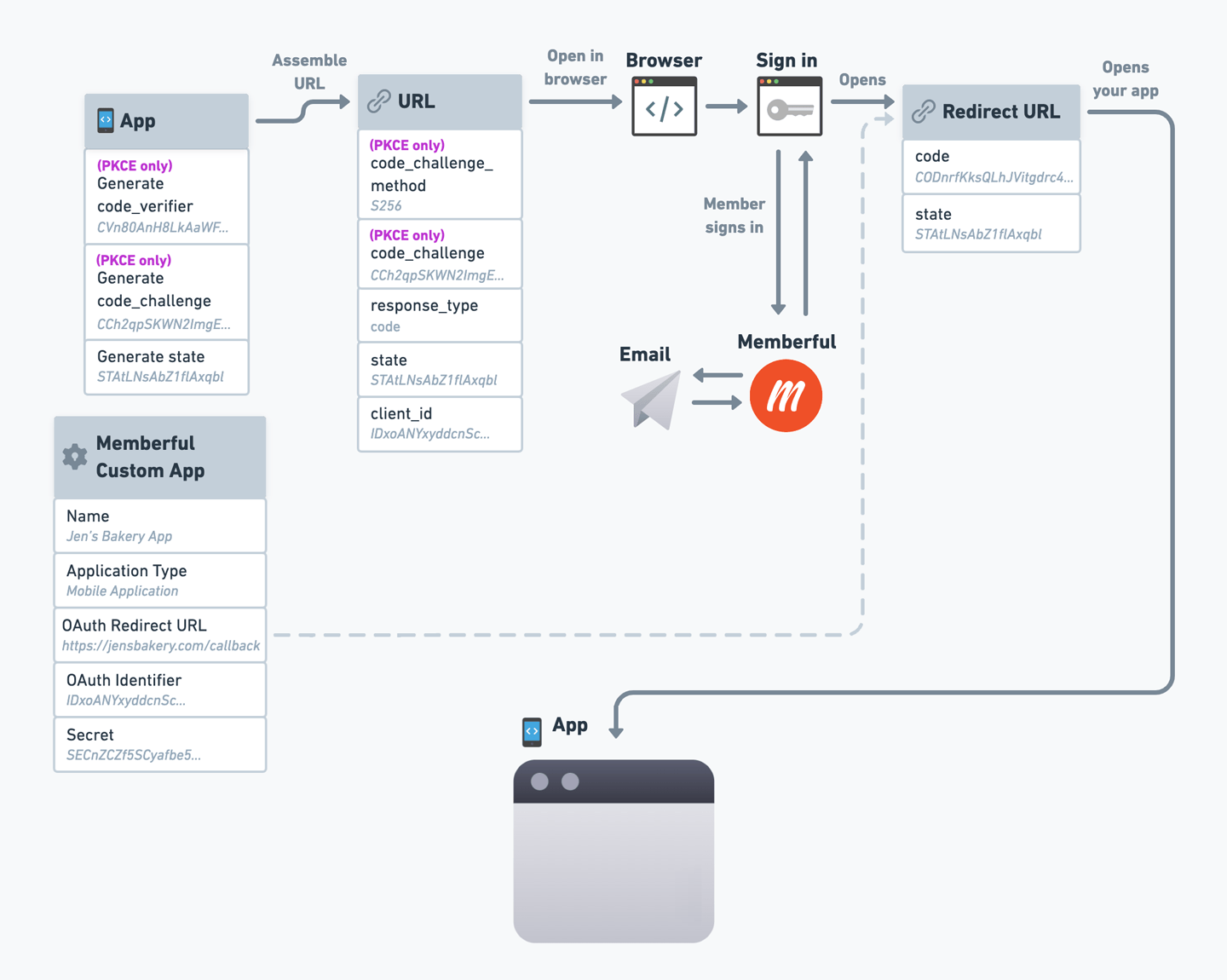
Request an authorization code
state code we generated earlier, and a new code parameter, which stands for “authorization code”. For example:
Authorization codes are only valid for 1 minute and can only be used once.
Request an access token
When your app receives the redirect, it must extract thecode and state parameters from the URI and verify that the state parameter matches the state you generated earlier.
If you plan to enable Automatic sign in and sign out, you should skip this check, as it’s not possible to perform state verification when automatic sign in and sign out is enabled.
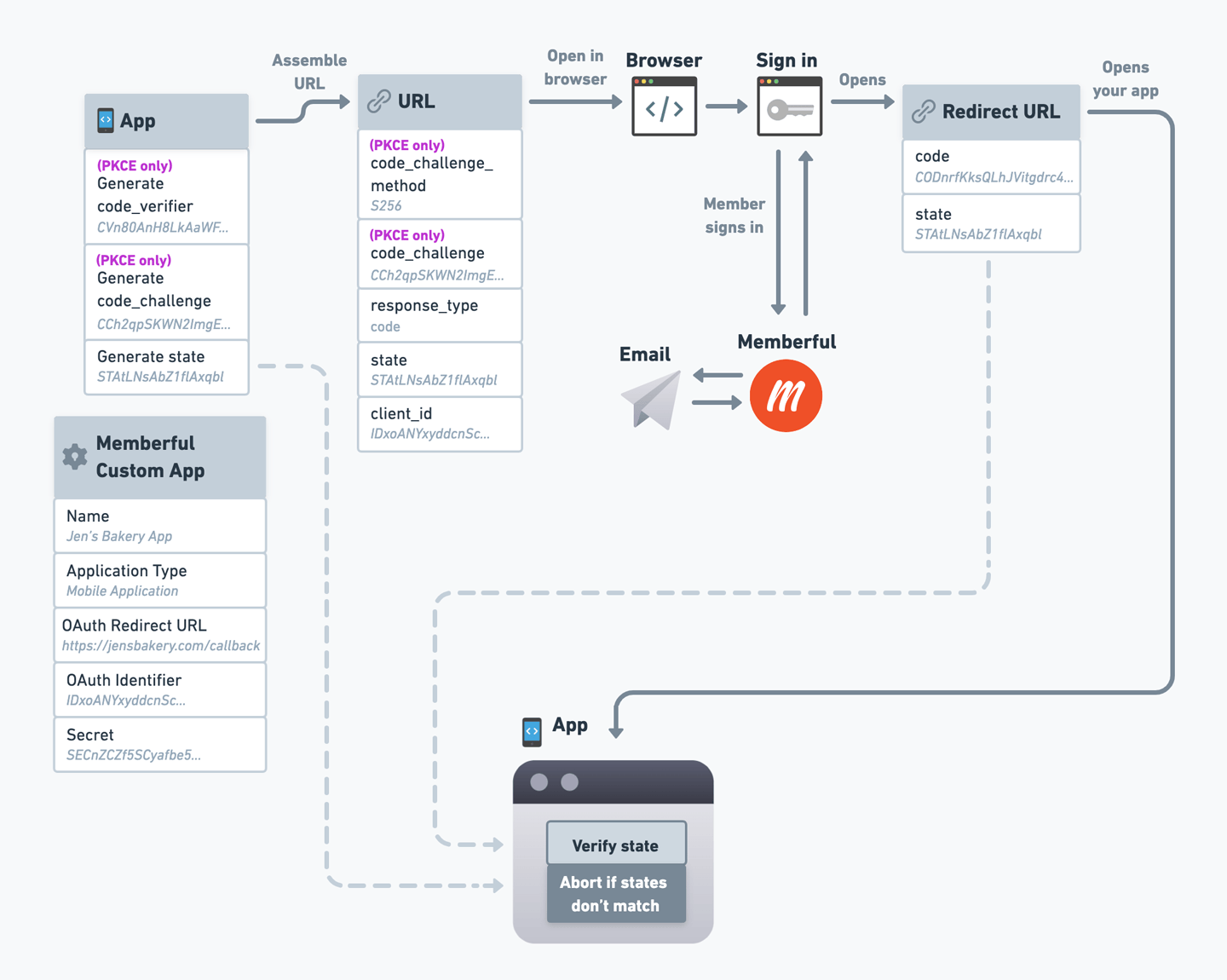
Verify state
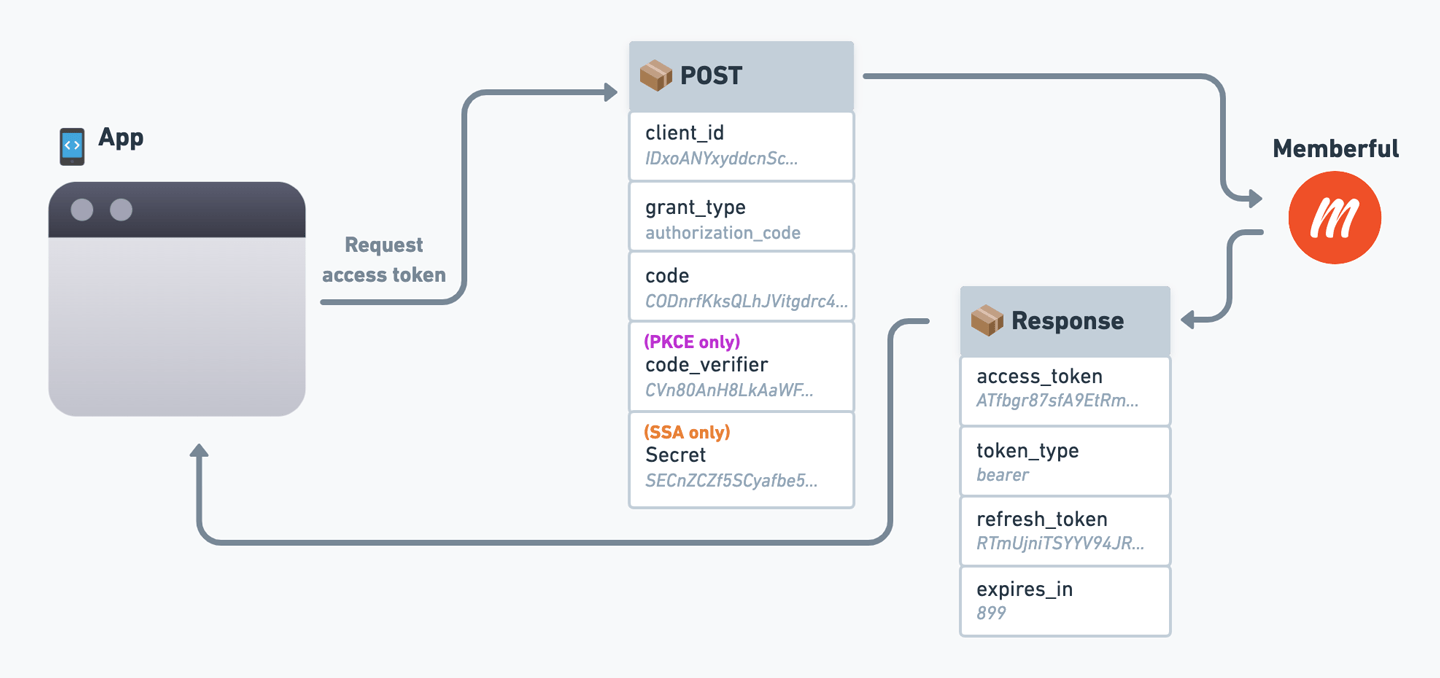
Request access token
POST request to:
Your custom app’s client ID.
This exact string:
"authorization_code".The authorization
code you just received as a parameter in the redirect.(PKCE only) - The code verifier you generated earlier.
(SSA only) - Your custom app’s client secret.
Query member data from our API
Once your application has an access token, it can request data from Memberful’s GraphQL API to retrieve information about the member.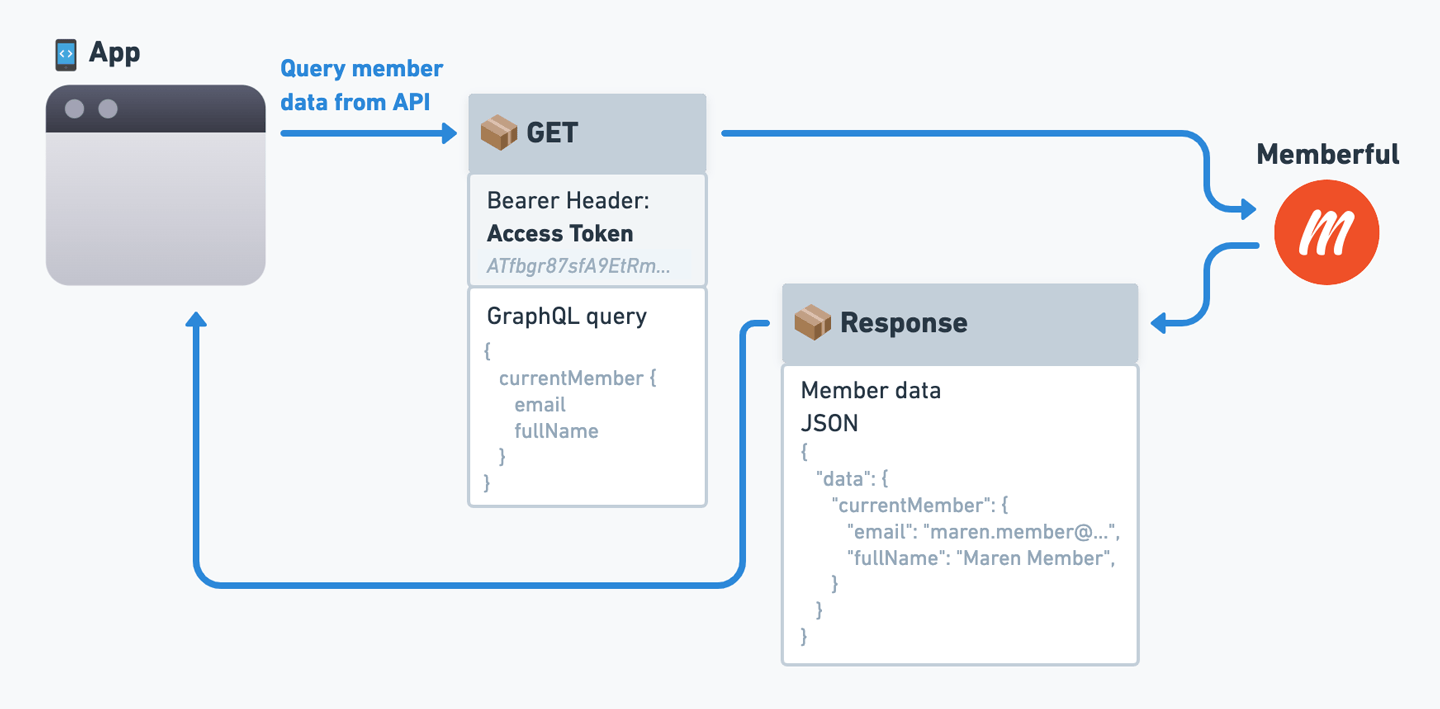
Query member data
GET Request, not POST.
currentMember with GraphQL type Member. You have to specify what information you need in the query parameter.
Refresh the access token
Access tokens are valid for 15 minutes. You can use a refresh token (provided with each access token) to get a new access token. Refresh tokens are valid for one year.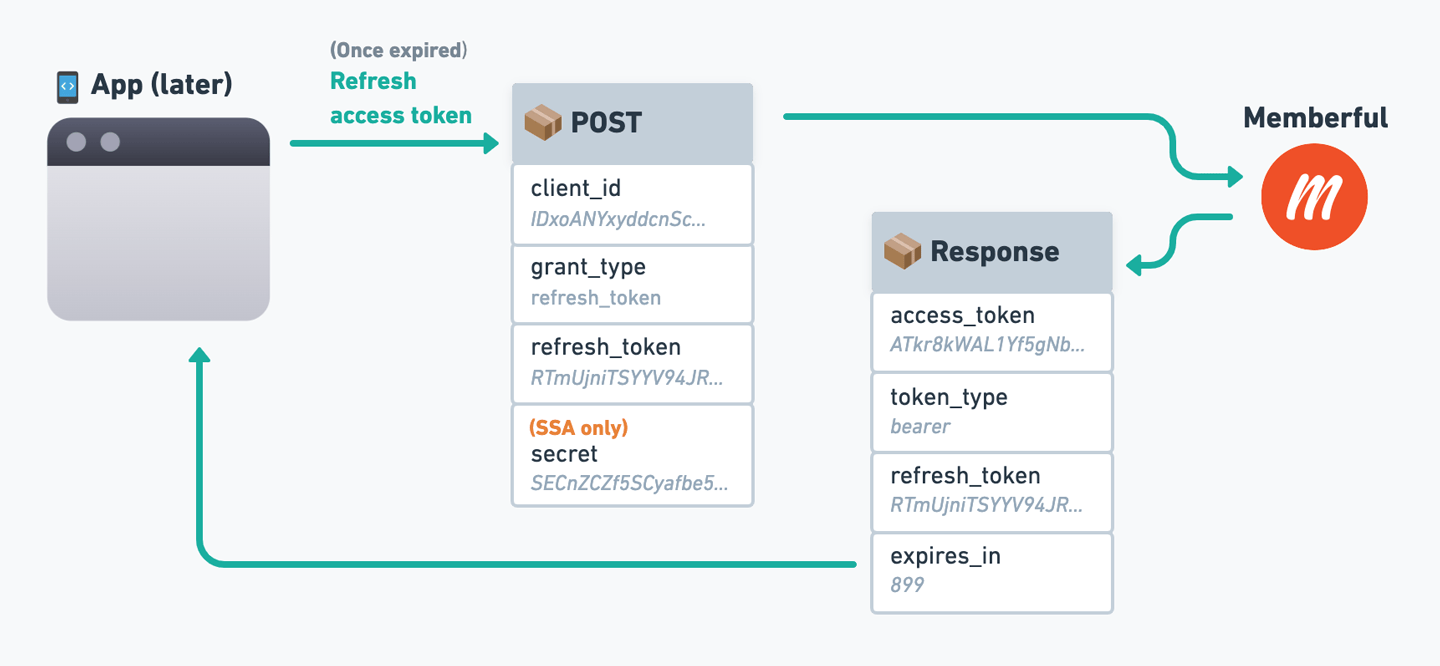
Refresh access token
POST request to:
This exact string:
"refresh_token".Your custom app’s client ID.
The refresh token received with an access token.
(SSA only) - Your custom app’s client secret.
OAuth Flow Reference Diagram
We’ve created a reference diagram to help you visualize the entire OAuth flow, including where each parameter comes from. Click the image to open it in full size.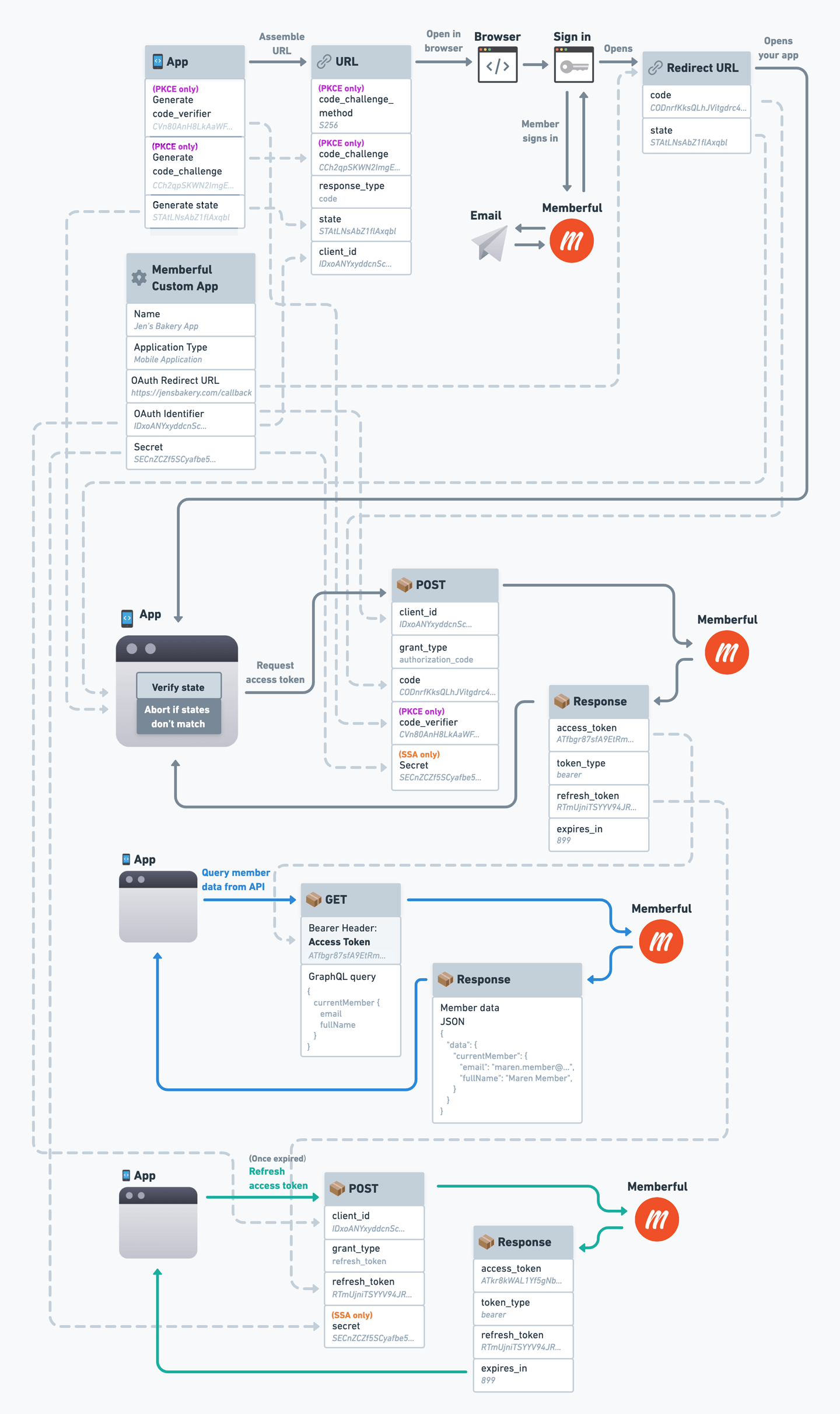
OAuth Flow Reference Diagram
Code Examples
We’ve created a few code examples to help you get started with OAuth. These examples are written in NodeJS and Express, but you can use them as a reference for any language or framework.- Server-side application (SSA).
- Server-side application (SSA) using an Auth library.
- Client-side application (PKCE).
- Client-side application (PKCE) using an Auth library.
Automatic sign in and sign out
You can set your OAuth application as your login application (Settings → Custom applications → Automatic login) and we will automatically sign members into your application any time they sign in to Memberful.It’s not possible to perform state verification when automatic sign in and sign out is enabled, so you’ll need to remove state verification from the access token request stage of your oAuth flow. In Memberful’s case, we believe the possible risks that stem from this are relatively small, but make sure you’re able to accept this tradeoff.
redirect_to query parameter to the URL so that App A can redirect to the desired URL after signing in.
Sign out
When a member signs out from Memberful and you’ve set up an application for automatic sign in / out as described above, we automatically redirect the member to that application’s redirect URL with an additional parameter ofaction set to logout. Your application can use this to detect the logout action, then sign the member out and redirect them back to the sign-in form or some other page of your choosing.
Related help docs: