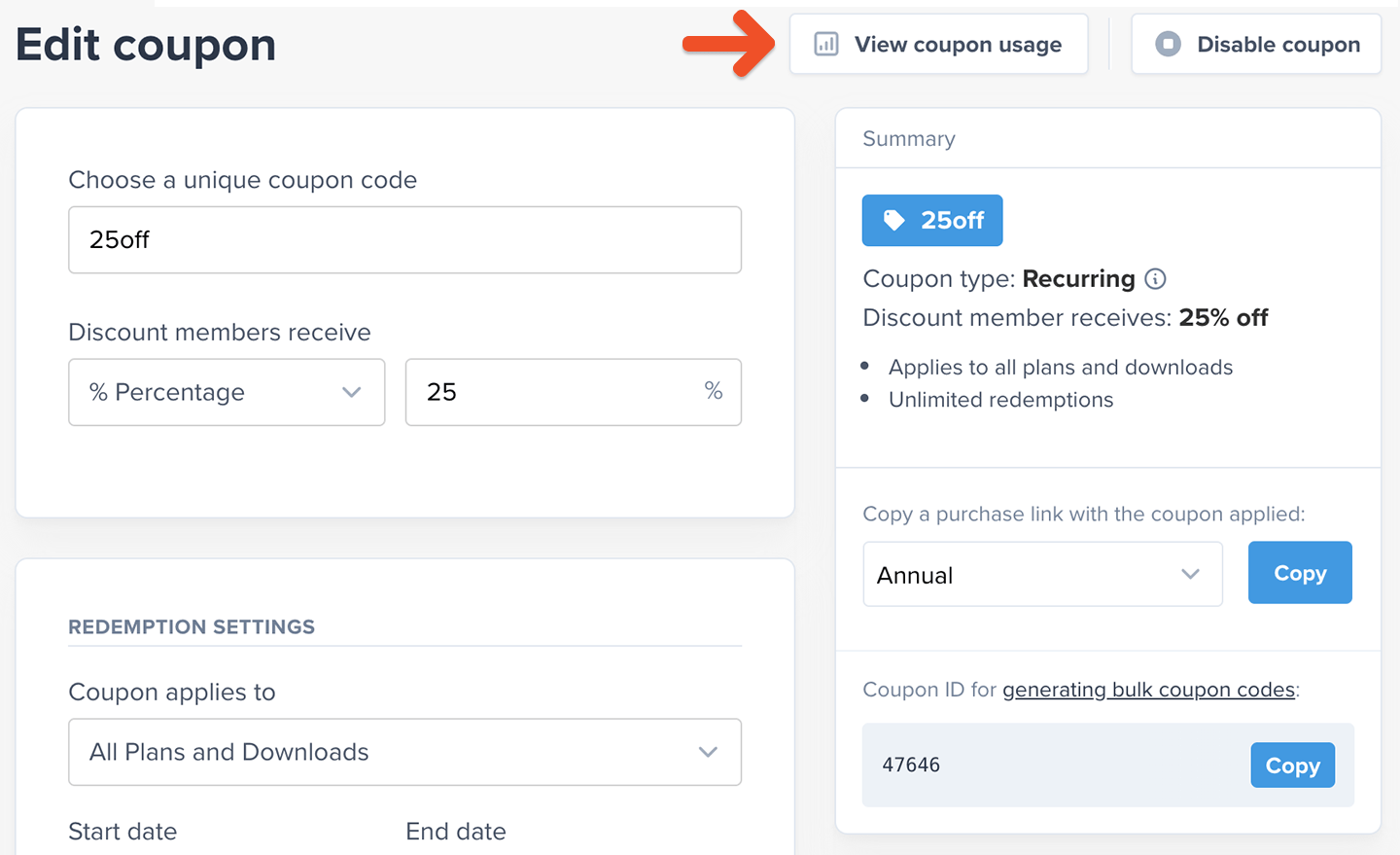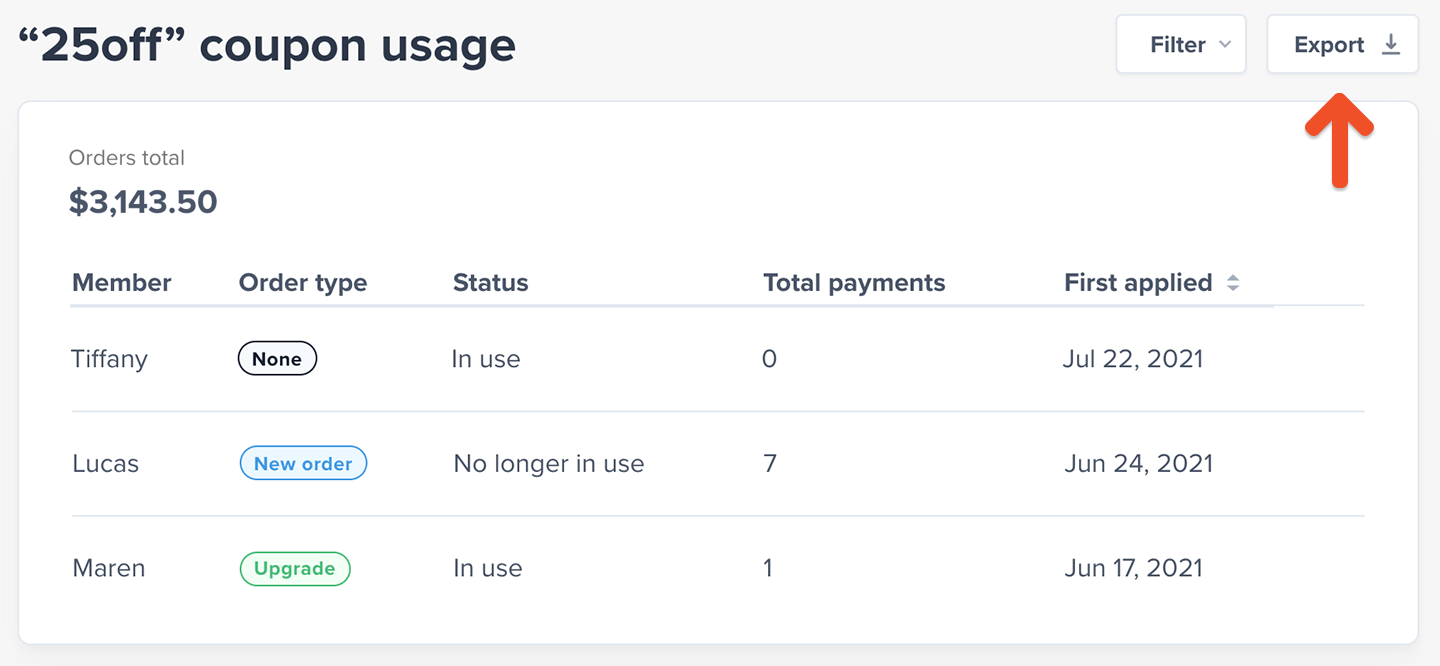Apply a coupon as a member
Depending on the settings you select, members can apply a coupon code at checkout, to an existing subscription, or when changing plans. Keep in mind that:- Members cannot apply the same coupon code more than once.
- The coupon field will only be visible at checkout if there’s at least one enabled coupon that is applicable to the current purchase, and the coupon field isn’t being hidden from checkout.
- We won’t remove recurring coupons when a member’s subscription expires.
How a member can apply a coupon code at checkout
For the coupon field to be displayed in the purchase form, there has to be at least one enabled coupon that can be applied to the purchase in progress, and staff members can choose to hide this field.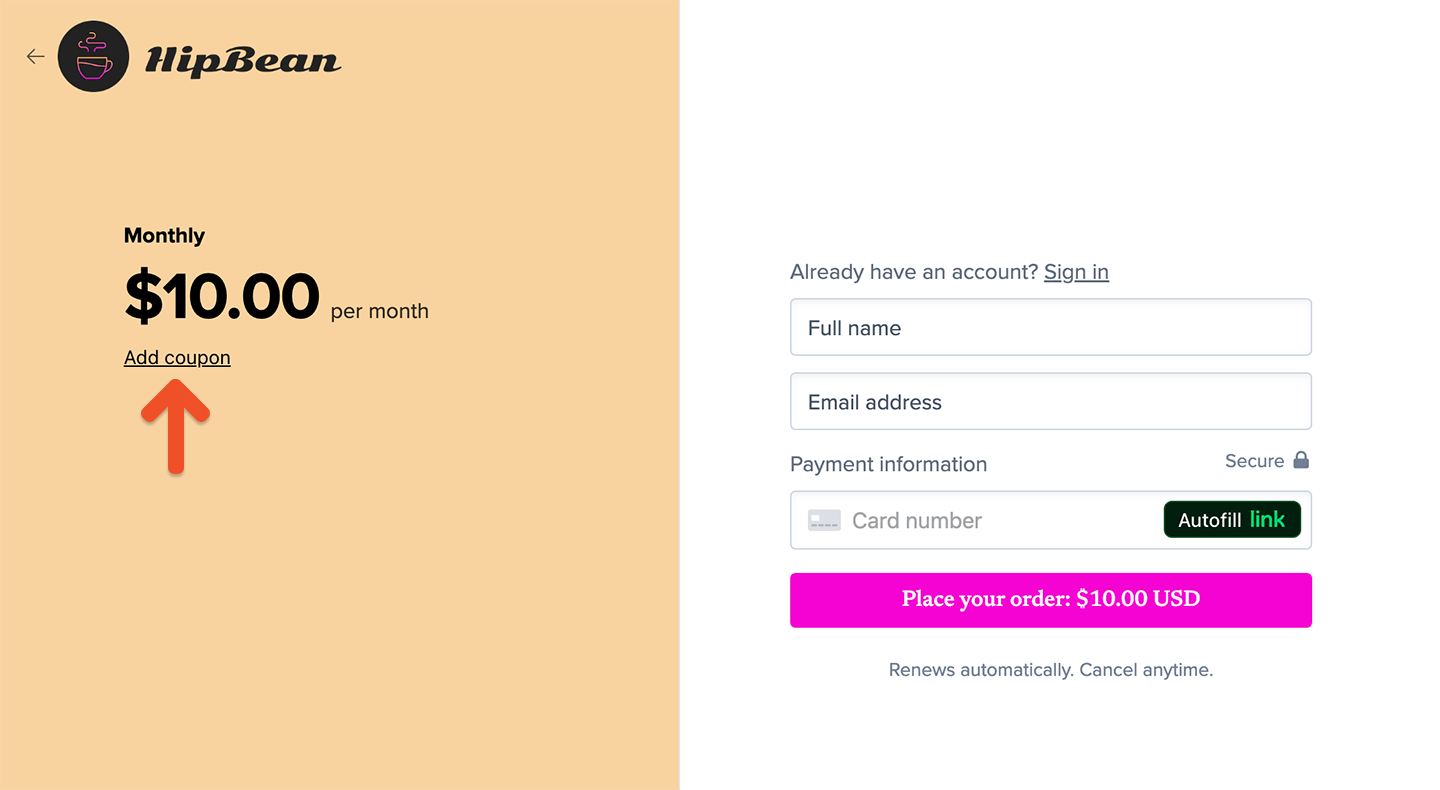
Include a coupon code in a purchase link
You can generate a special purchase link which automatically applies a coupon. Navigate to Revenue → Coupons, and click the desired coupon to edit it. Select a plan under Copy a purchase link with the coupon applied, and click Copy.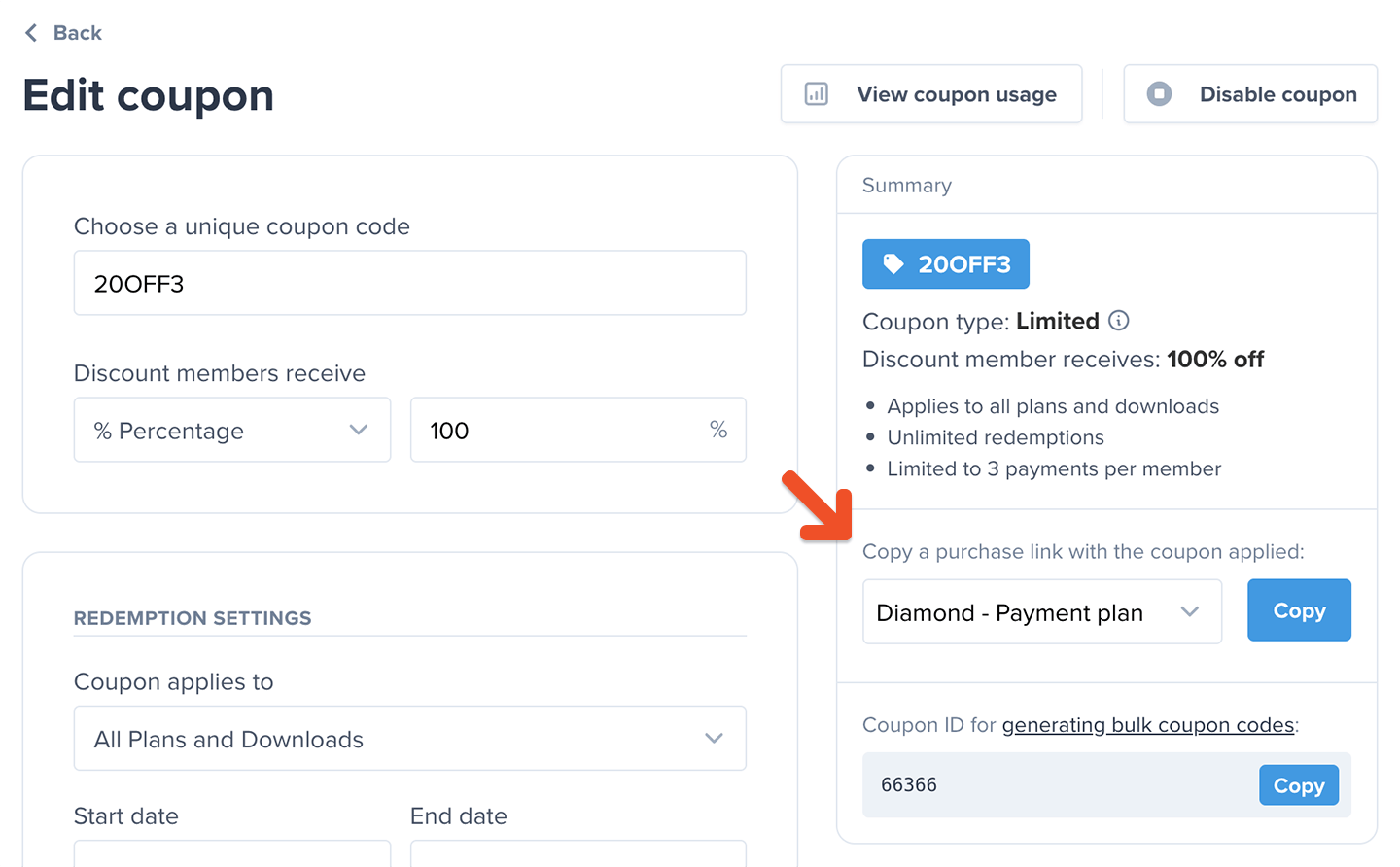
How a member can apply a coupon code to an existing subscription
To add a coupon to an existing subscription, members can navigate to the Subscriptions menu item in their account, click Add coupon, and apply the coupon code.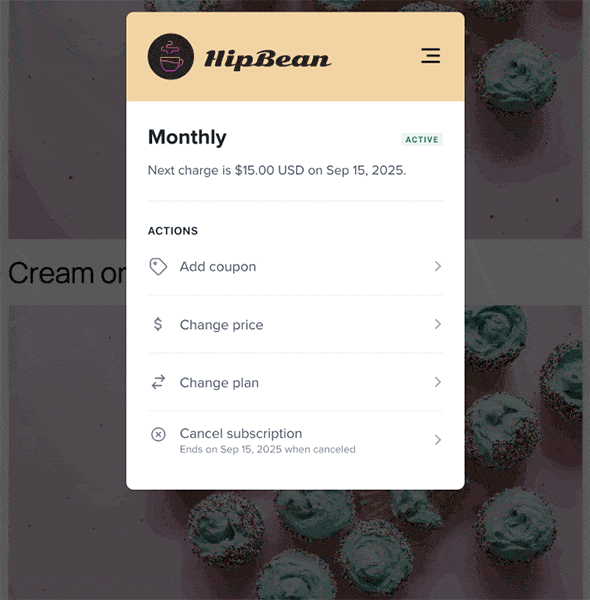
How a member can apply a coupon code during a plan upgrade
To add a coupon during a plan upgrade, members can navigate to the Subscriptions menu item in their account, click Change plan, and apply the coupon code.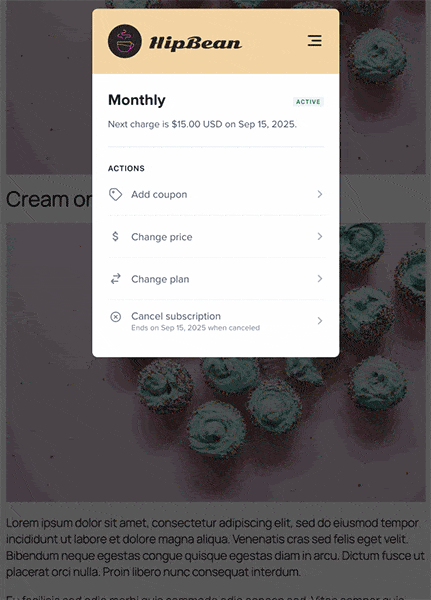
If a member tells you a coupon isn’t working, here are a few things to check:
- Has the member used this coupon before?
- Is the coupon currently enabled?
- Does it apply to the plan the member is purchasing?
- Are the redemption settings correct?
Hide the coupon field from checkout
You can choose to hide the coupon field from the checkout and gift checkout forms. Navigate to Website → Checkout to enable this setting.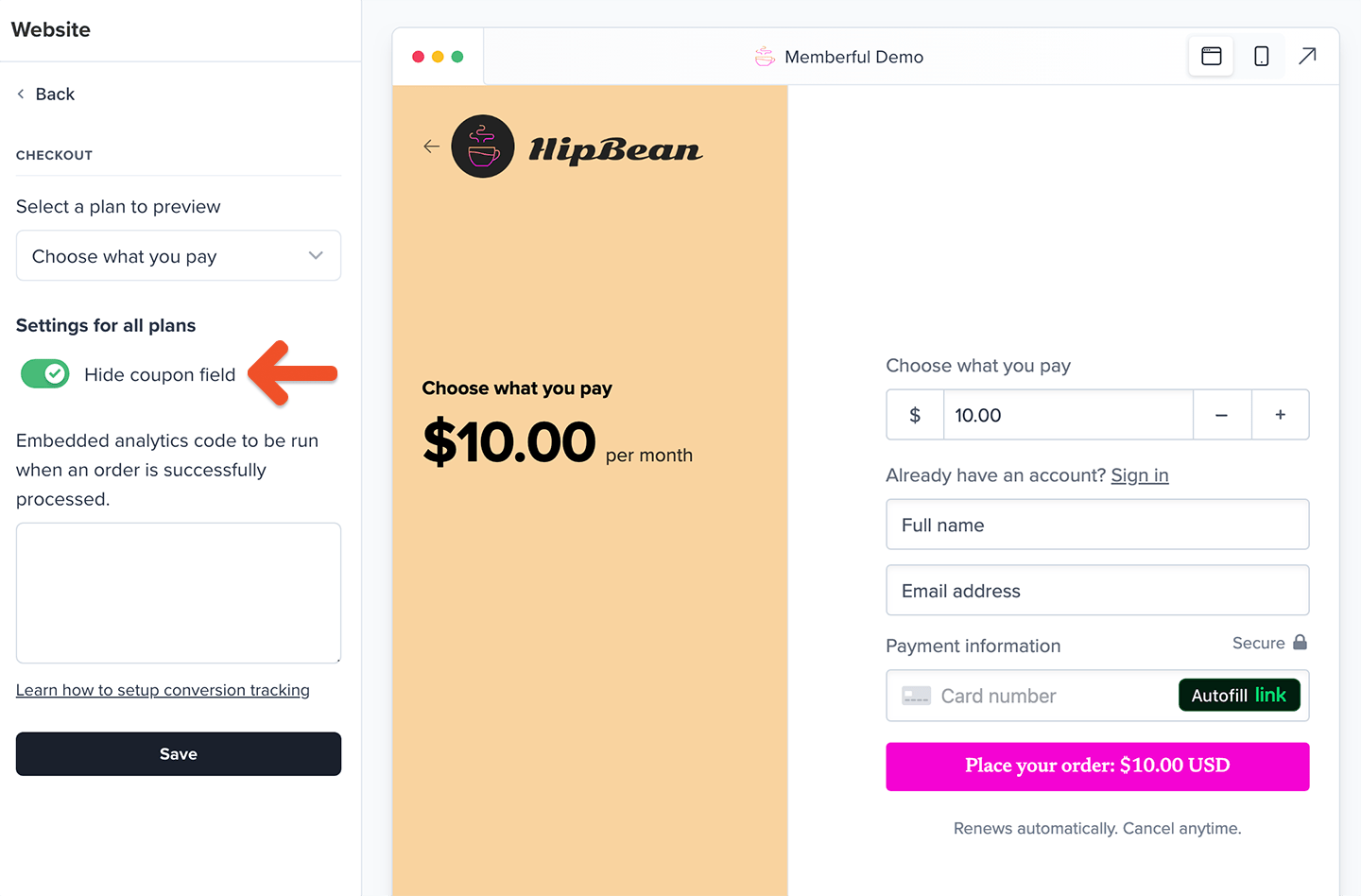
Manage coupons as an admin
From the Memberful dashboard, staff can apply and manage coupons, including applying a coupon code to a member’s subscription even if certain settings would normally prevent it. For example, staff can apply the same coupon multiple times to the same member.Staff apply a coupon code to an existing subscription
To apply a coupon to an existing subscription, navigate to the member’s profile, click the subscription link, and add the coupon code.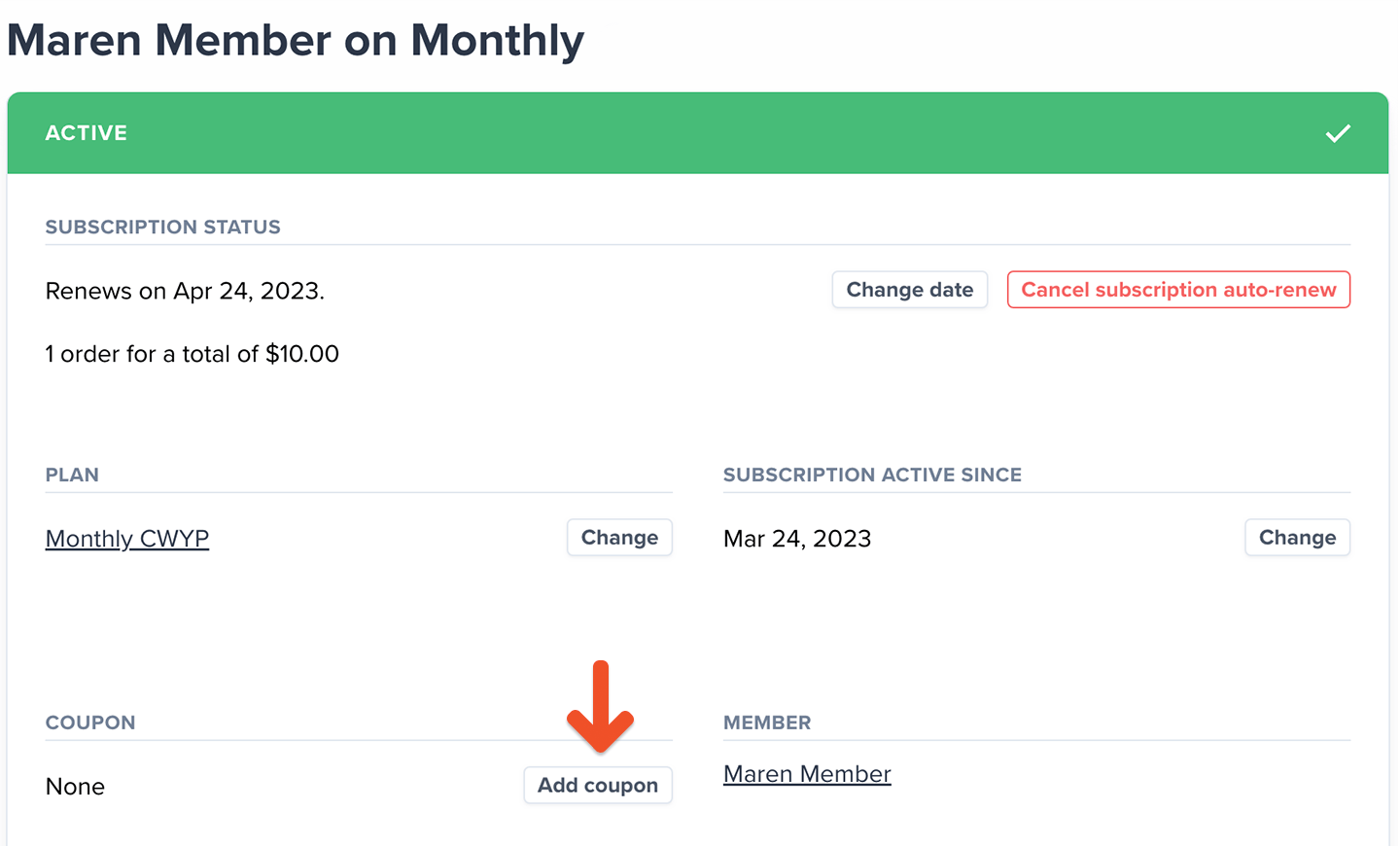
Did you know that admins can apply a disabled coupon to a member’s subscription? They still provide a discount, and can be applied exclusively by admins for one-off member discounts, customer support gestures, or other custom use cases.
Staff apply a coupon code during a plan upgrade
To add a coupon during a plan upgrade, click Change next to the plan name, choose the new plan, and then apply the coupon code.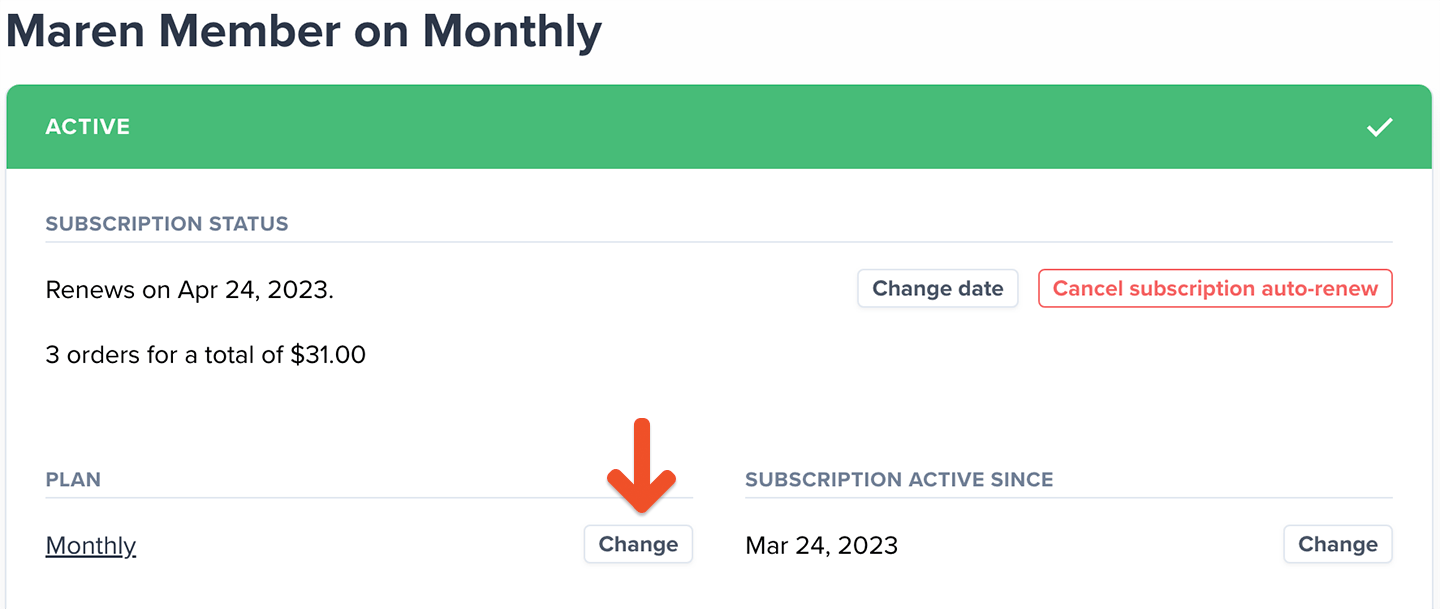
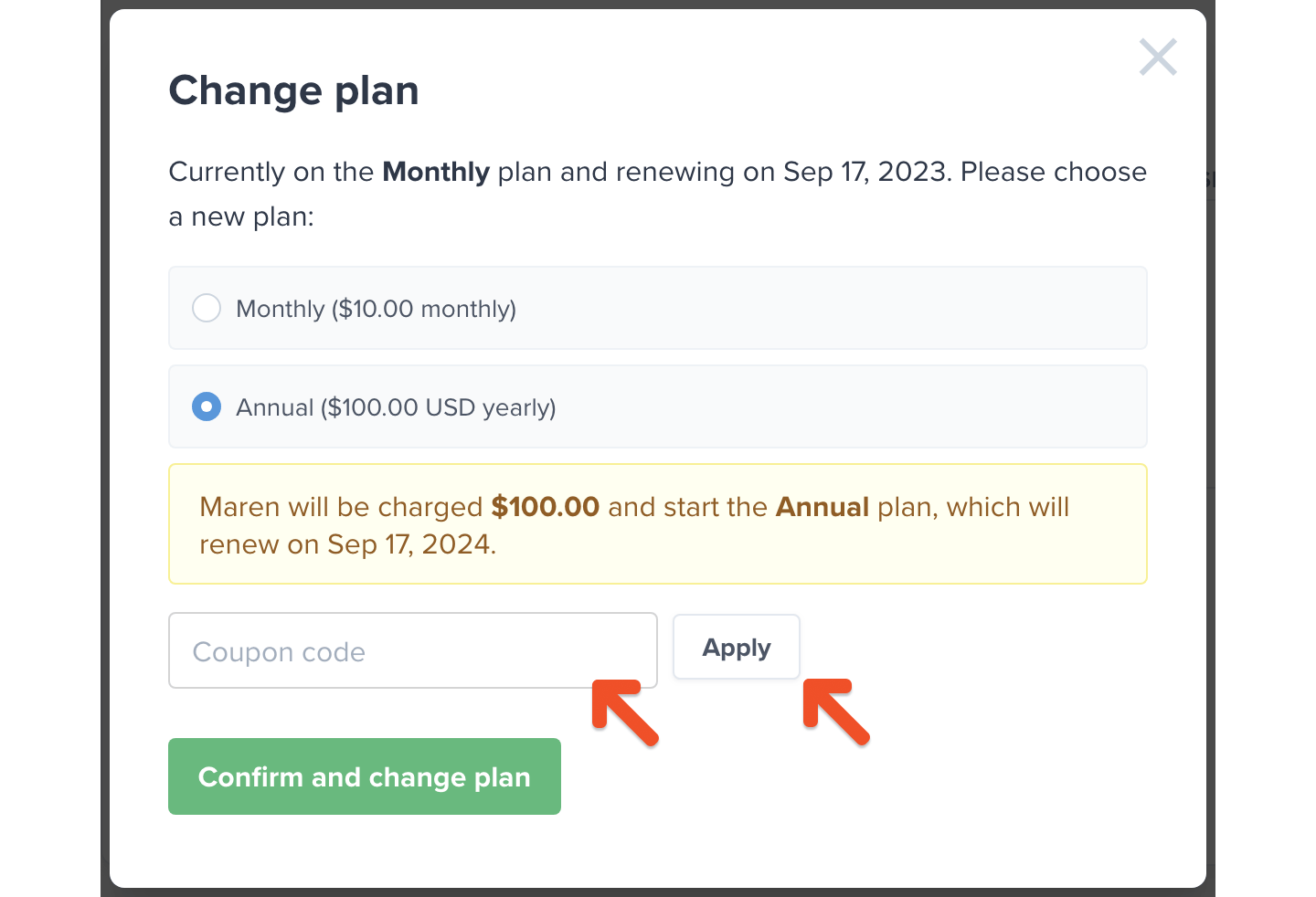
Staff apply a coupon code to a new subscription
To apply a coupon for an existing member to a new subscription, navigate to the member’s profile, click Add a new subscription, then add the subscription without charging them.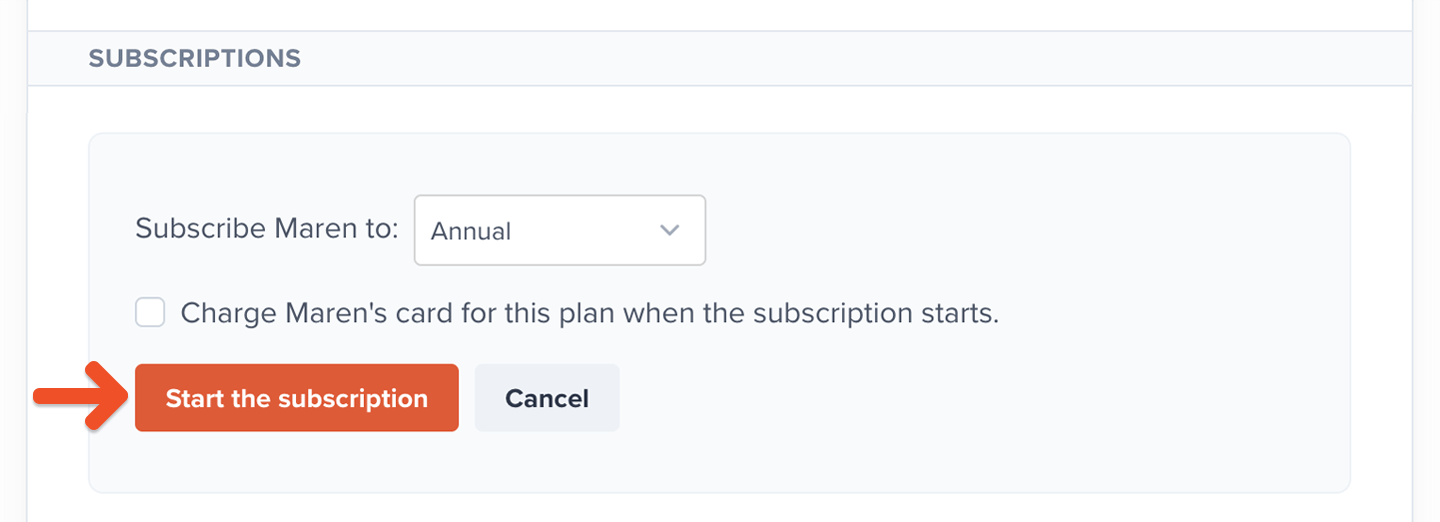
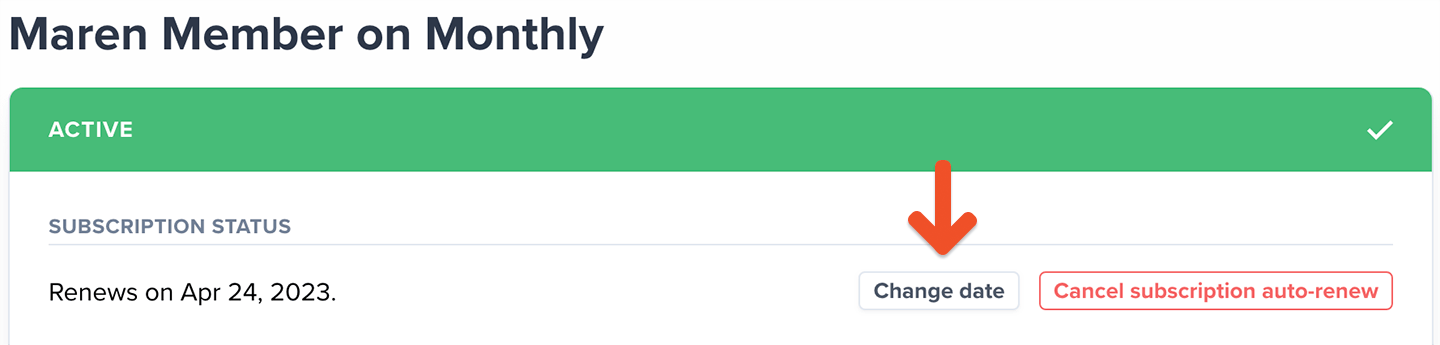
Staff remove a coupon code from an existing subscription
To remove a coupon from an existing subscription, navigate to the member’s profile, click the subscription link, and remove the coupon code.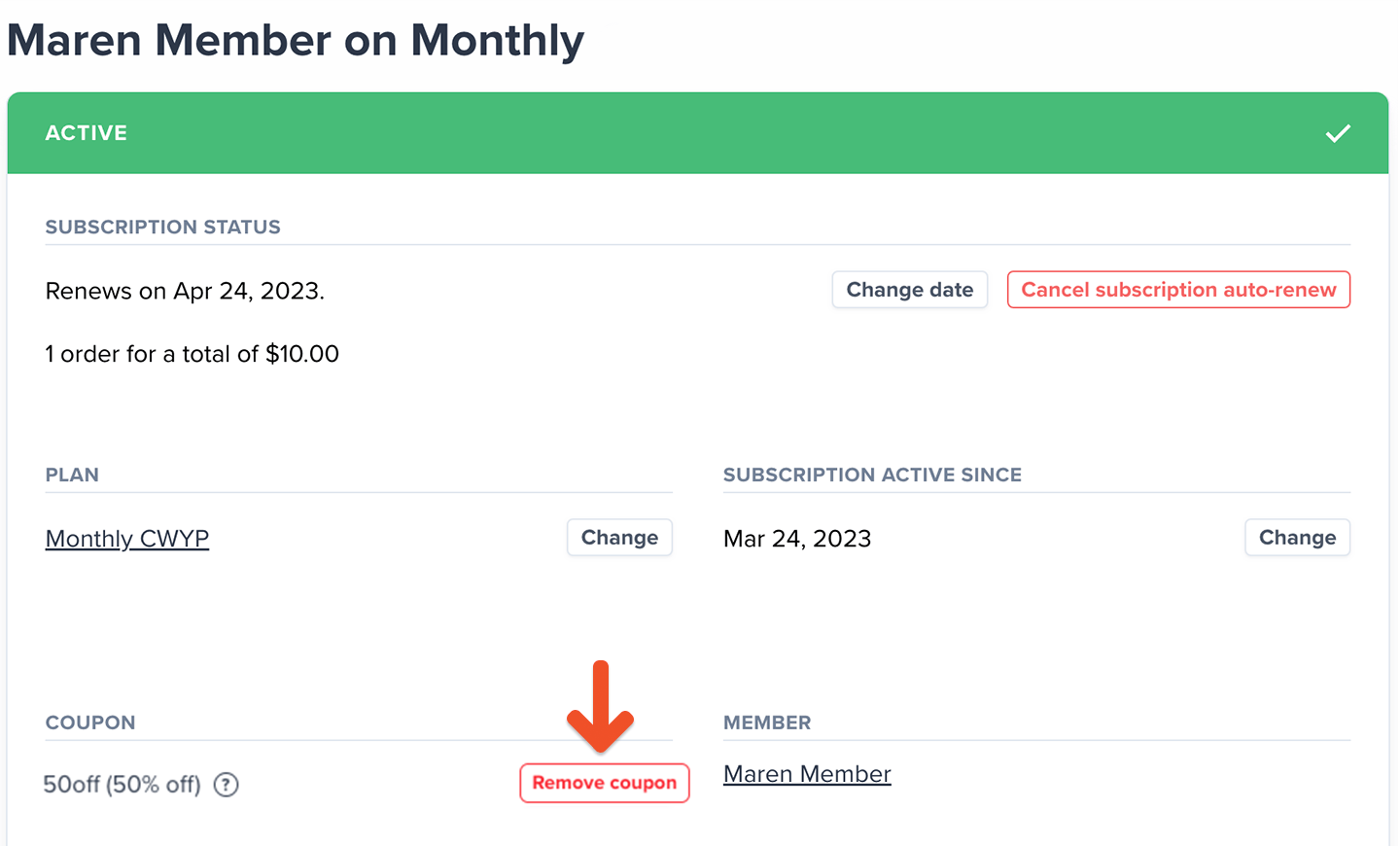
Edit, disable, or delete your coupon
Navigate to Revenue → Coupons to see a list of all your coupons.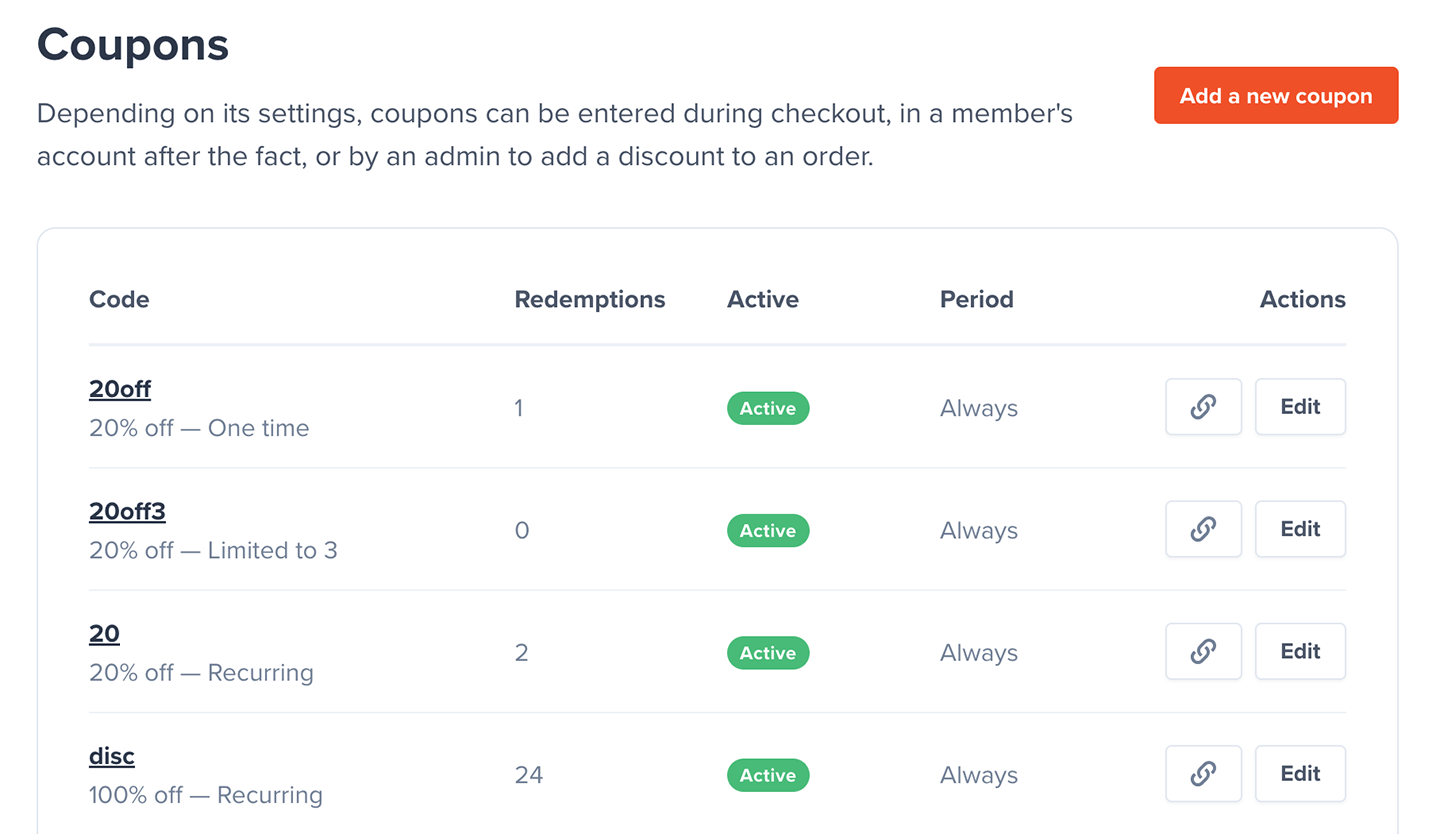
Disable a coupon
If you disable a coupon, it won’t affect members who are already using it, but it will no longer be applicable.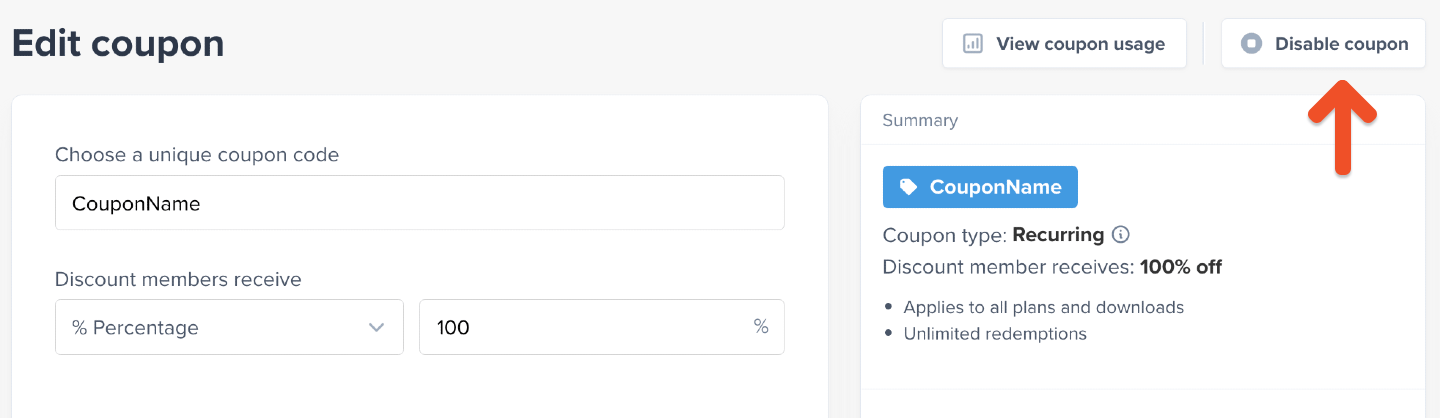
Enable a coupon
Click Enable coupon to make a coupon available for use.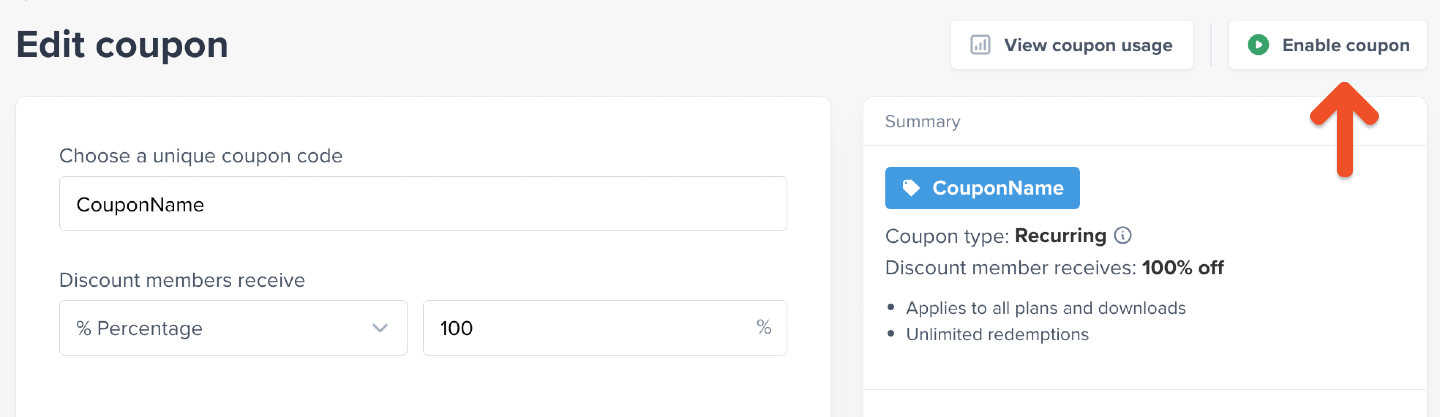
Delete a coupon
If you delete the coupon, it will be removed from all subscriptions that use it. This action is not reversible.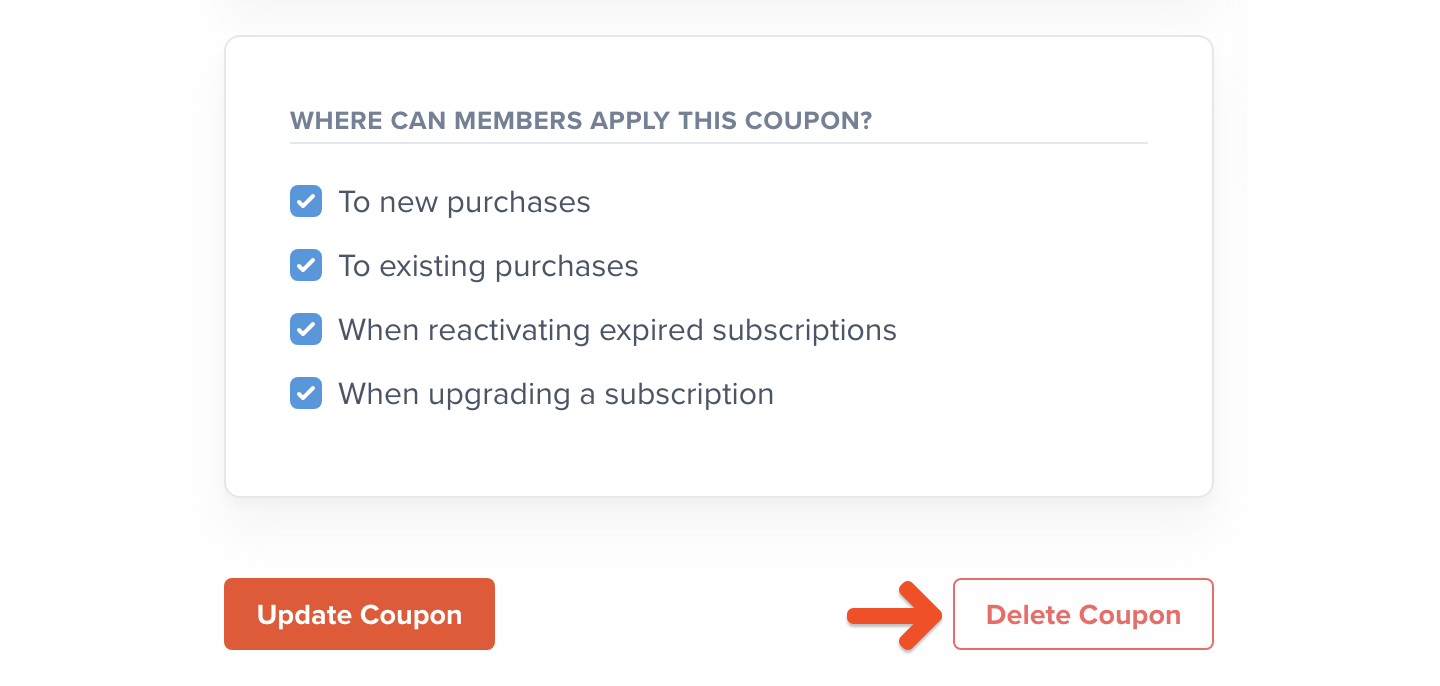
Track coupon usage
You can see a list of all the instances in which members used your coupon by clicking View coupon usage from the coupon’s edit page.