Prepare your video files
Prepare your videos for faster processing and smooth streaming on your Memberful hosted website. While 1080p resolution helps, other factors are just as important. Videos outside standard specs may take longer to process, so follow these tips to save time and ensure great playback. Here are the recommended settings for your 1080p video files:- Resolution: Up to 1080p (1920x1080).
- Video Codec: Use H.264, a common and highly compatible format.
- Keyframe Interval: Keep keyframes spaced less than 20 seconds apart.
- Bitrate: 8 Mbps or less. Higher bitrates may slow processing.
- Frame Rate: Between 5 and 120 frames per second (fps). Rates outside this range will be adjusted to 30 fps.
- Audio Codec: Use AAC, the most widely supported audio format.
We support video files up to 1080p.
(Optional) Review additional video processing tips
- If you don’t know about codecs, bitrate, or frame rates, don’t worry! Many video editing tools from platforms like Adobe Premiere Pro or iMovie, have presets for “H.264” or “Web-optimized” exports.
- Still need help? Look for the option to export your video for platforms like YouTube—it usually meets these standards.
Please note that video length cannot exceed 30 minutes in pages or 2 hours in posts. Videos uploaded to posts have an upload limit of 20 hours in any given month.
Review available processing messages
After uploading your video to a post, a processing message will display with 3 possible updates. A standard video file that meets all optimal upload parameters: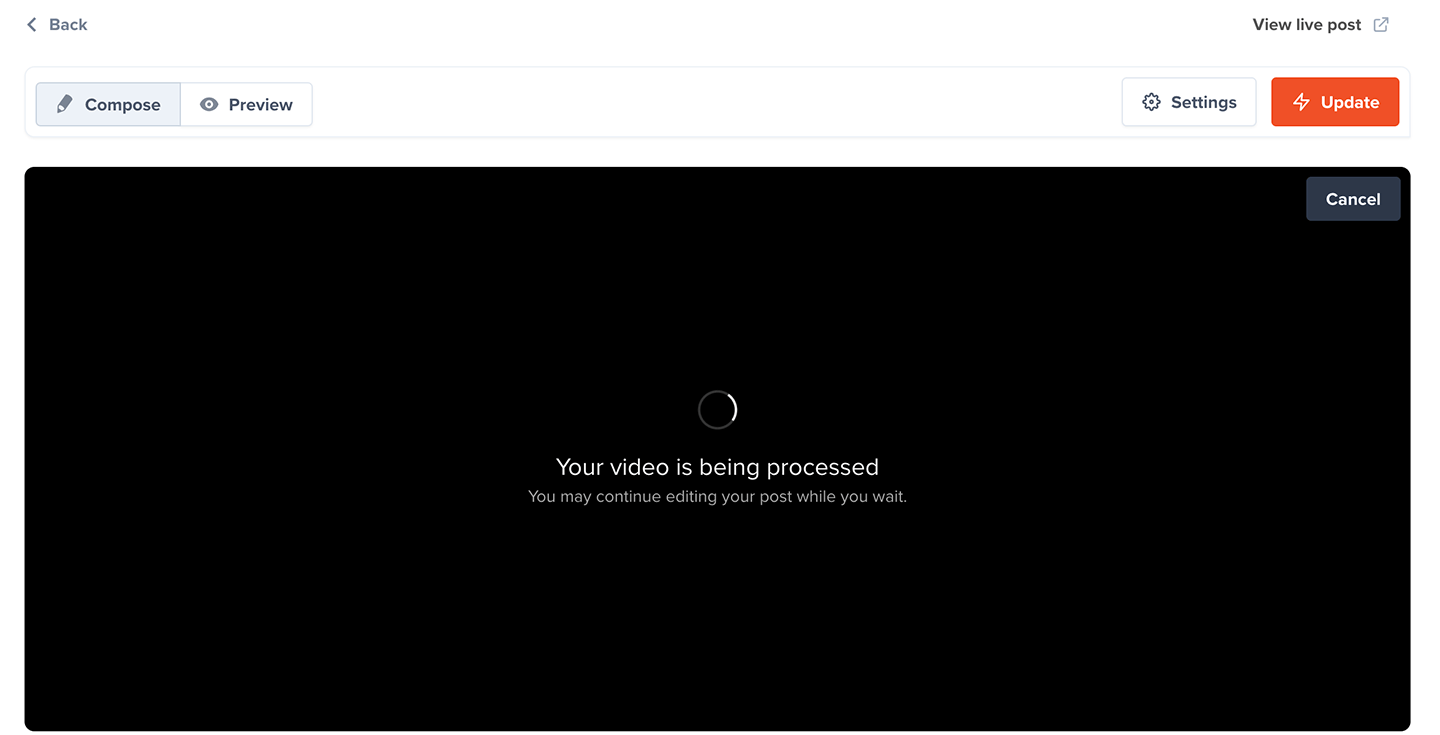
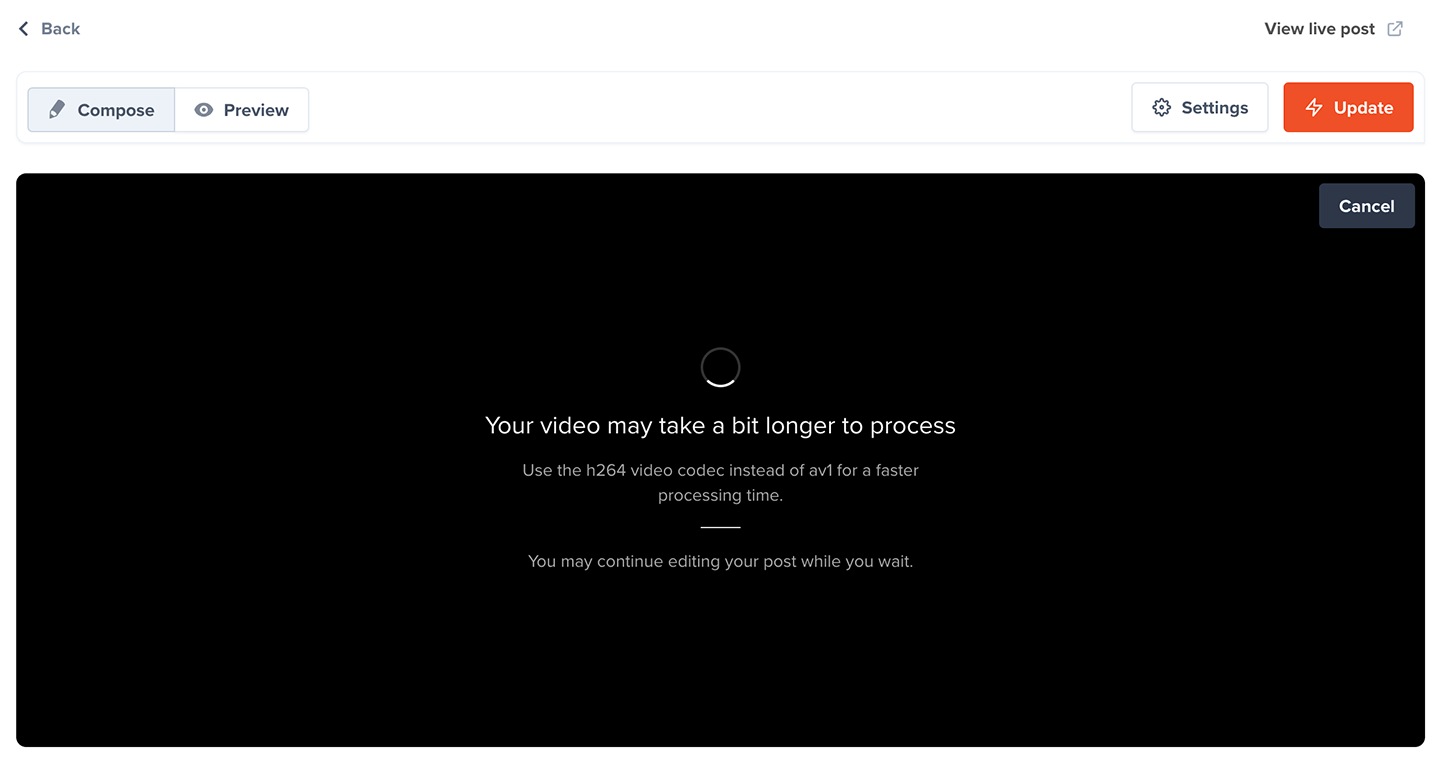
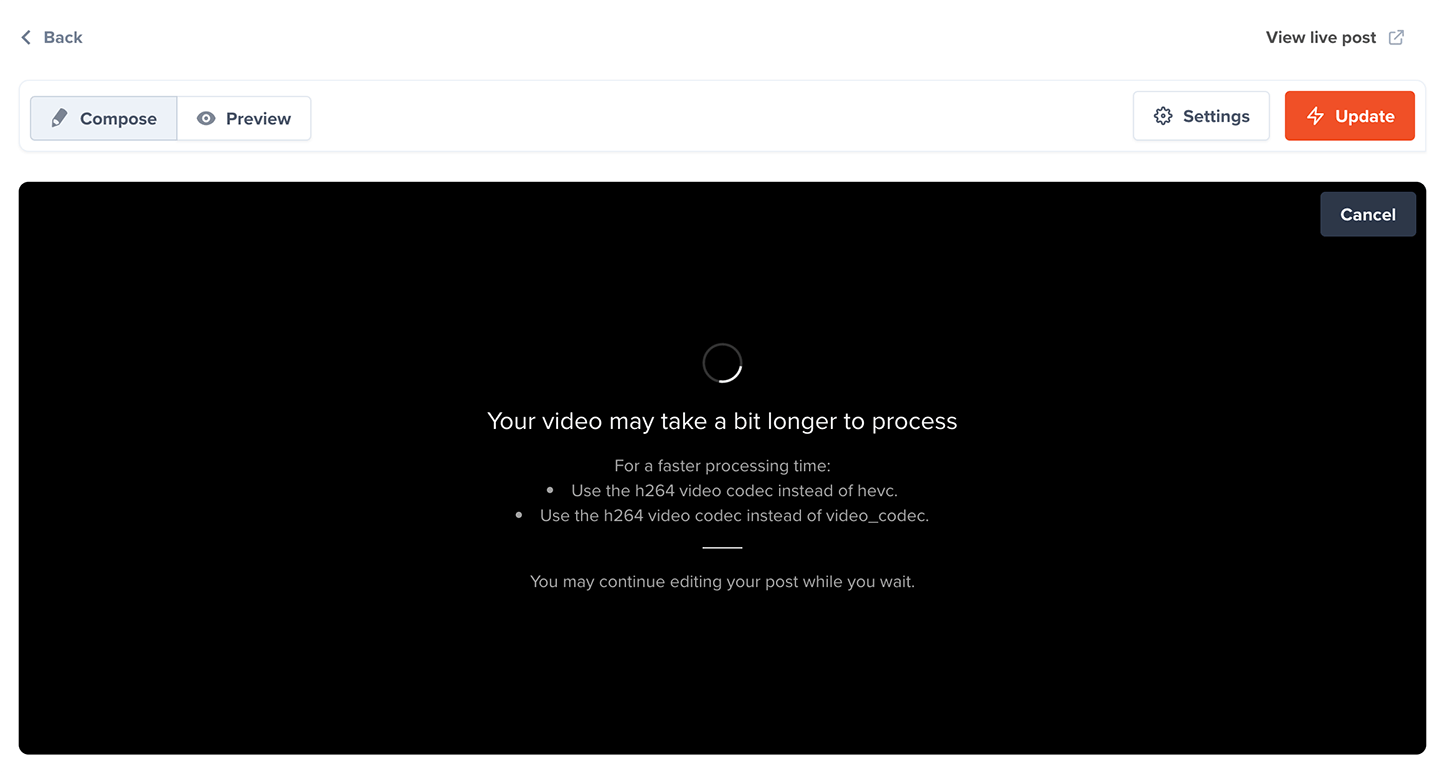
To ensure your video upload completes successfully, click Save draft before navigating away from your post while the video is processing. Closing the tab or window without saving may result in a failed upload.
Add video captions
Easily add subtitles to your videos to reach a wider, more inclusive audience. After a video is successfully processed, click the Subtitle button.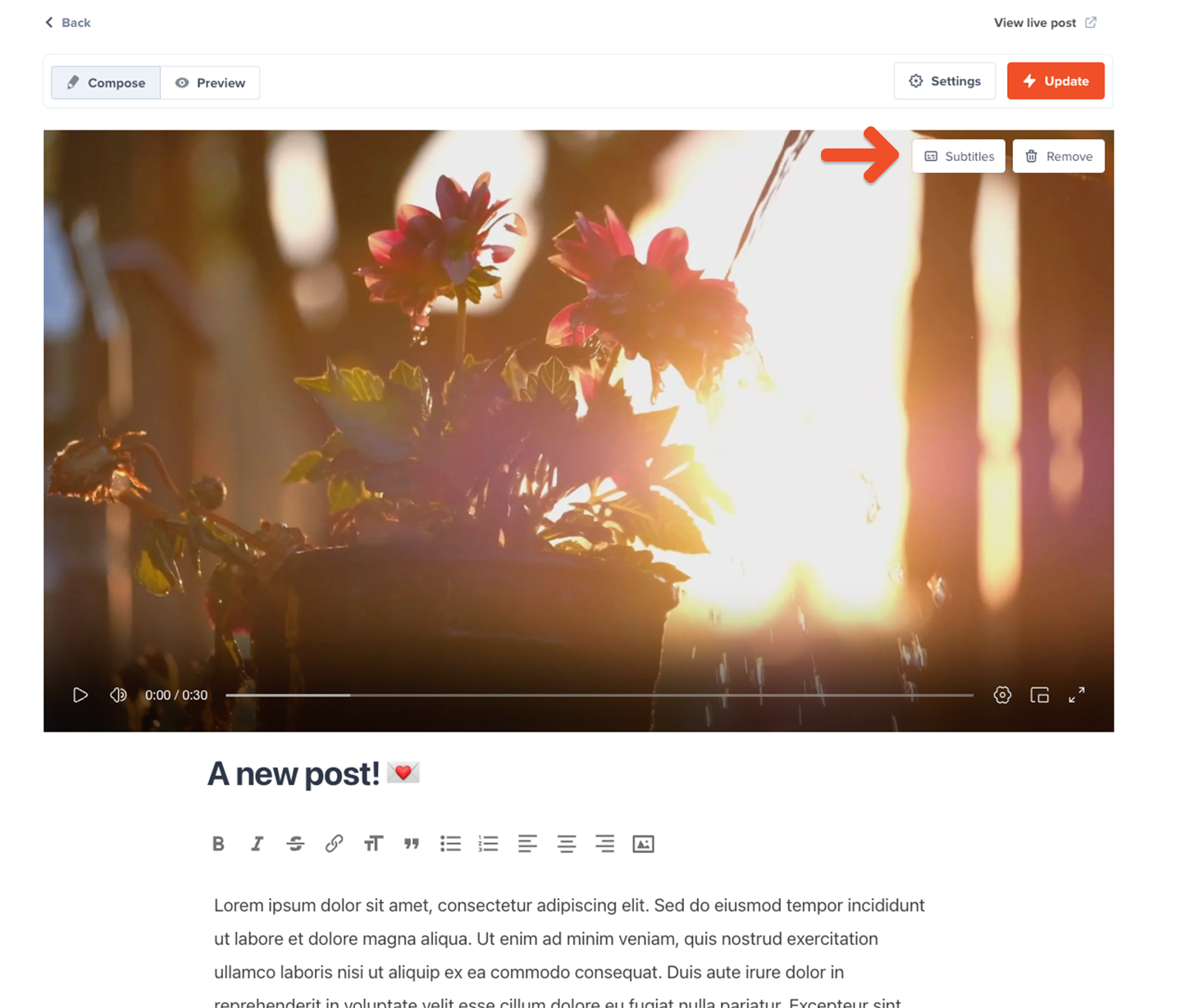
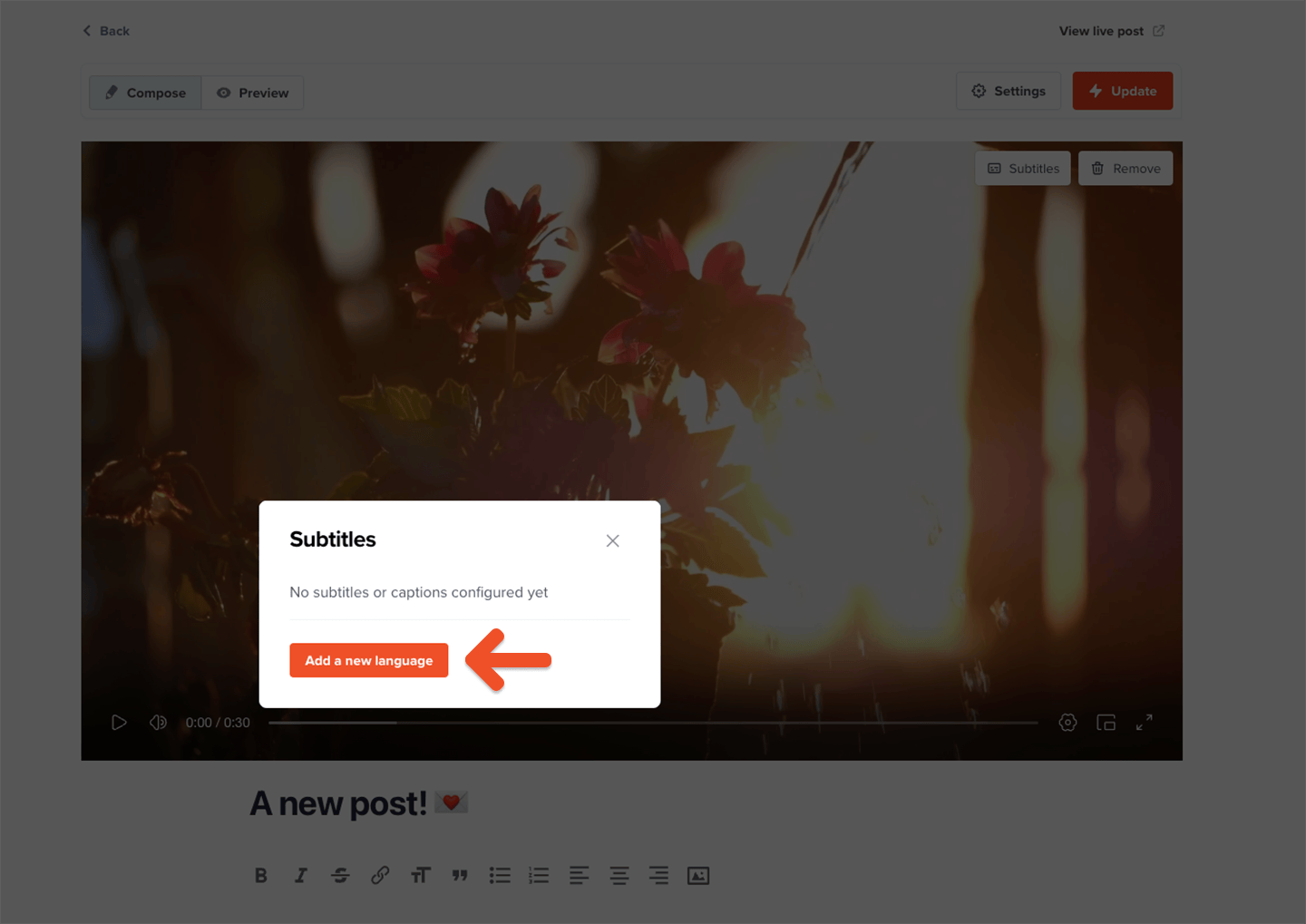
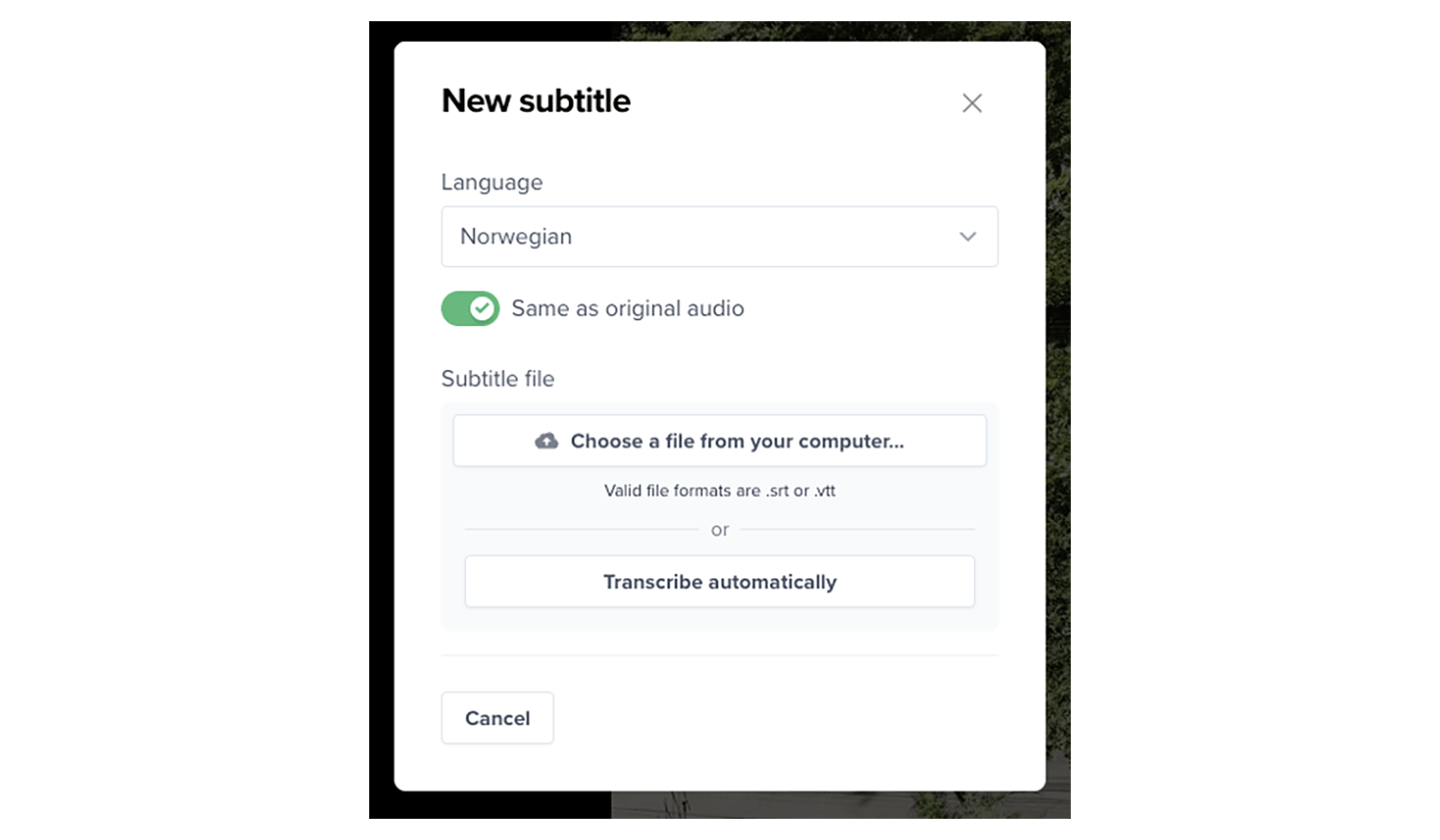
You can request an automatic transcription up to 7 days after uploading the video.
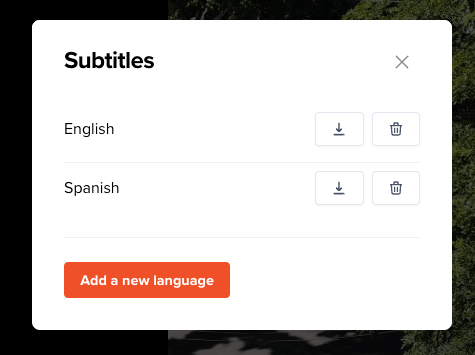
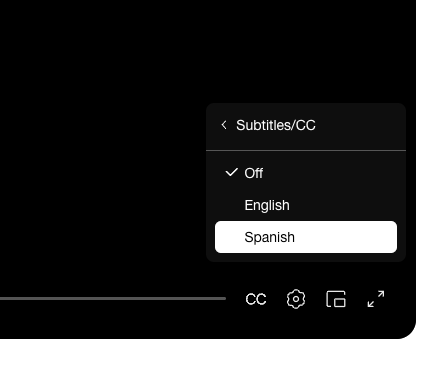
Troubleshooting video files
Why didn’t my video send?
If you click “Publish” or “Update” while a video is processing, the behavior varies:- Website updates: The video will appear once processing completes.
- Email updates: The email will send only after the video successfully processes. If processing fails, you will receive a notification email.