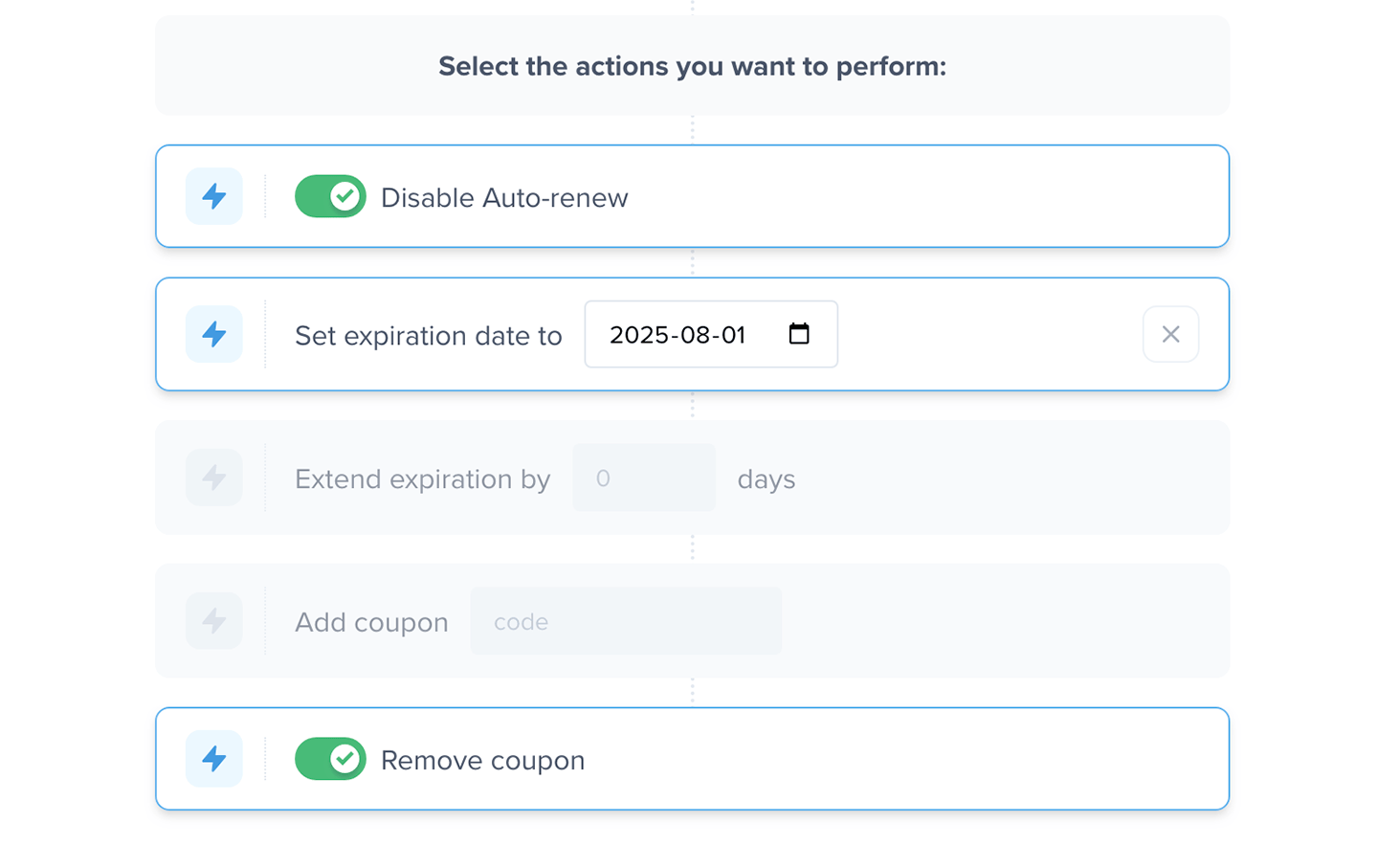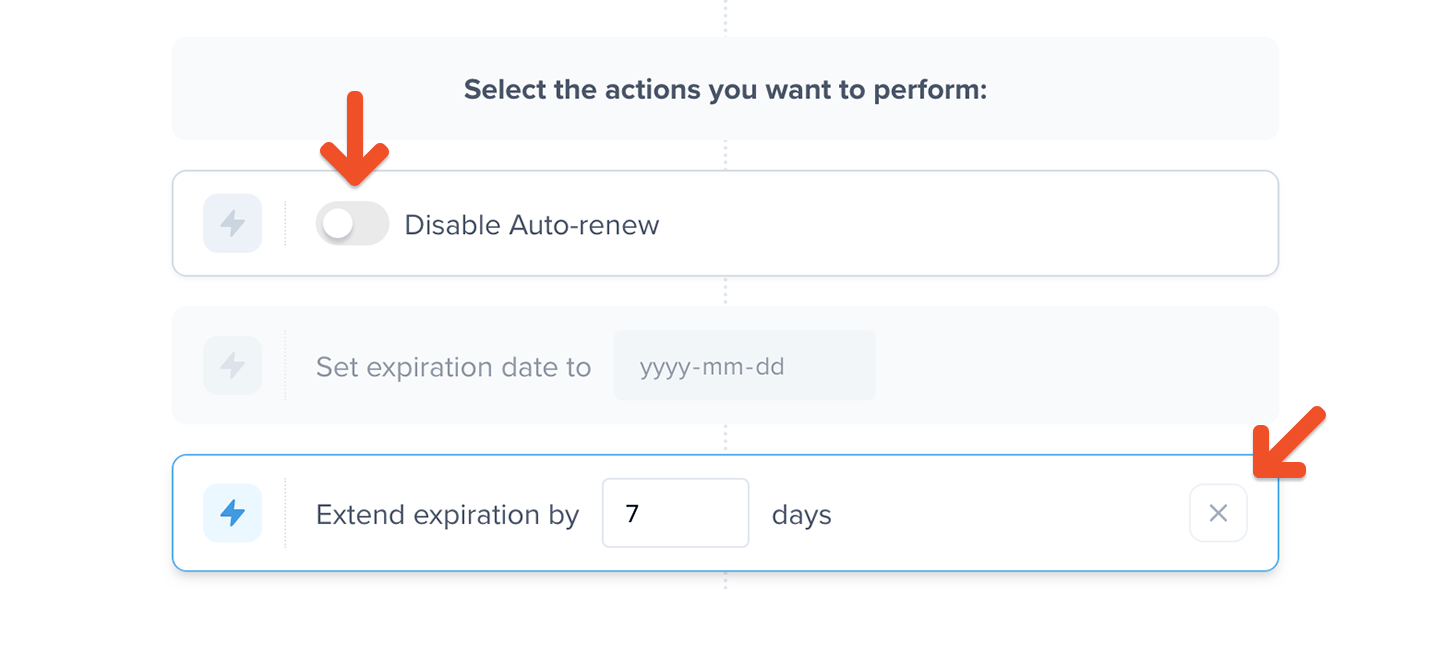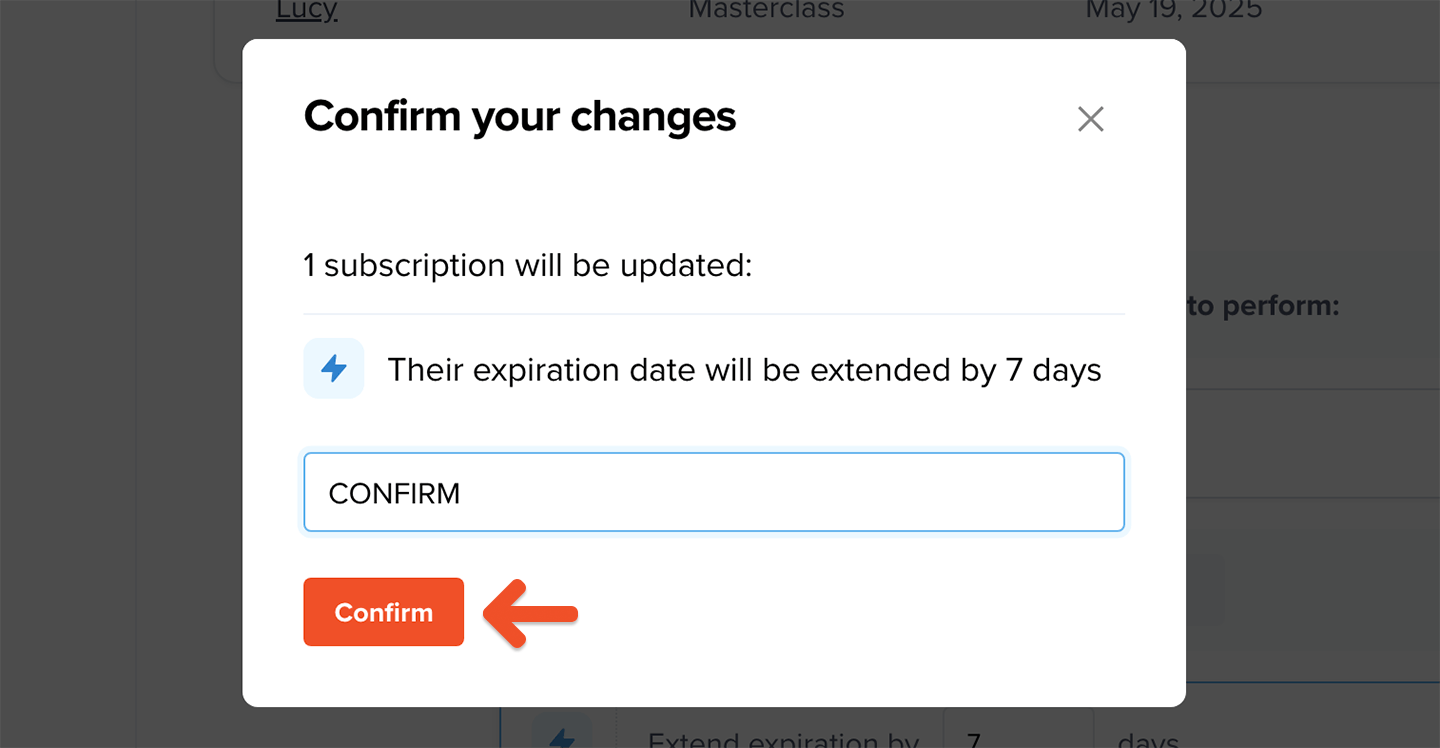Filter your subscriptions
Navigate to Members → Subscriptions → Edit subscriptions. Then select a plan, multiple plans, or all plans.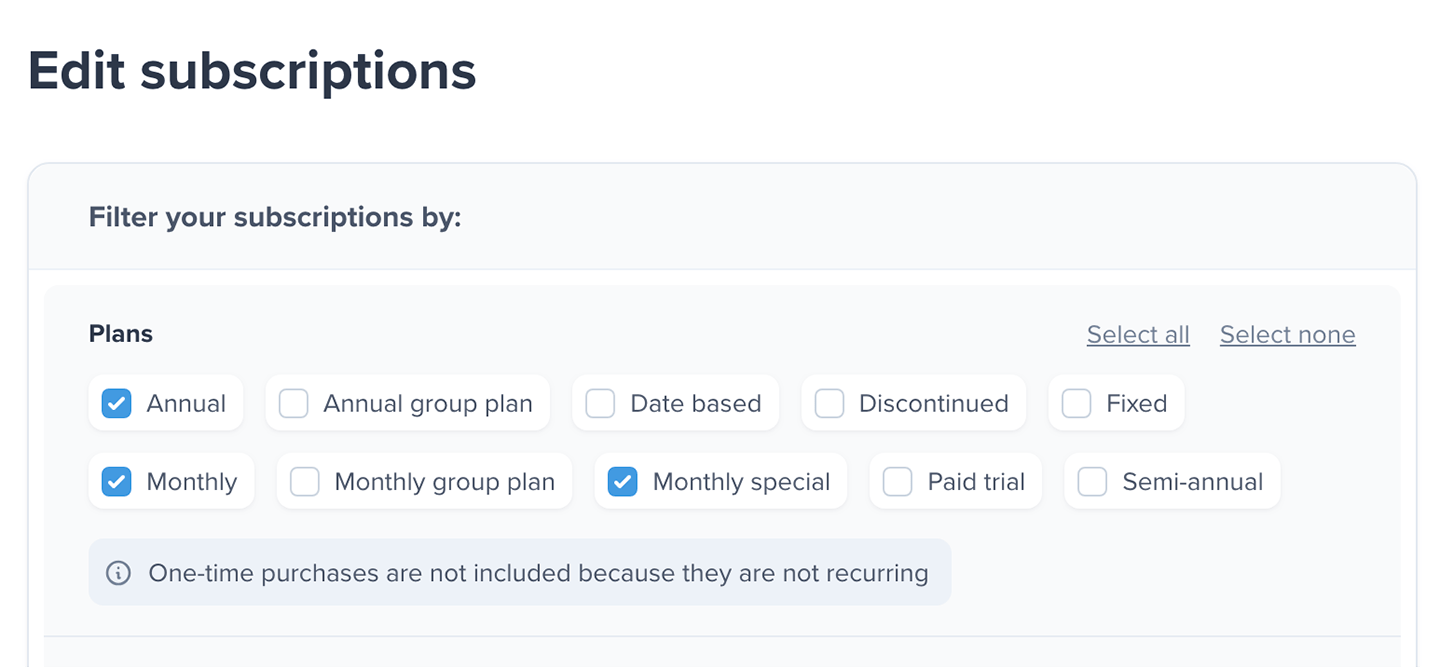
One-time purchases are not included in the bulk edit subscription feature, as they are not recurring and aren’t compatible with the available bulk actions.


You can filter subscriptions using the Date of creation and Date of expiration date pickers, individually or together, to narrow results based on a specific time range.

Review subscriptions matching members
You can now review the filtered list of member subscriptions. Use the Next and Previous buttons to browse through the results in batches of 10 members.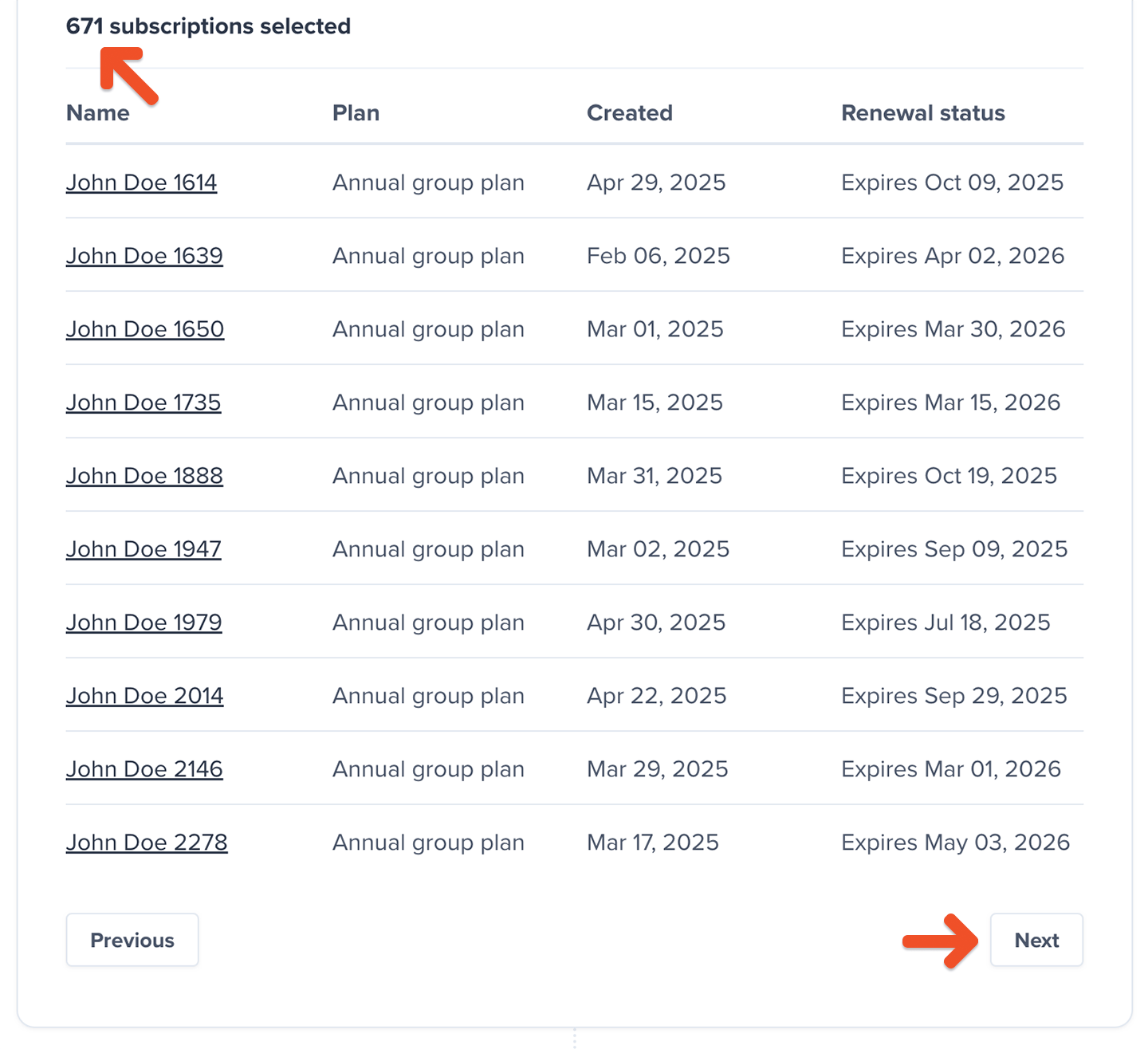
Select bulk actions to perform
Once you’ve reviewed your member list, select one or more bulk actions to apply: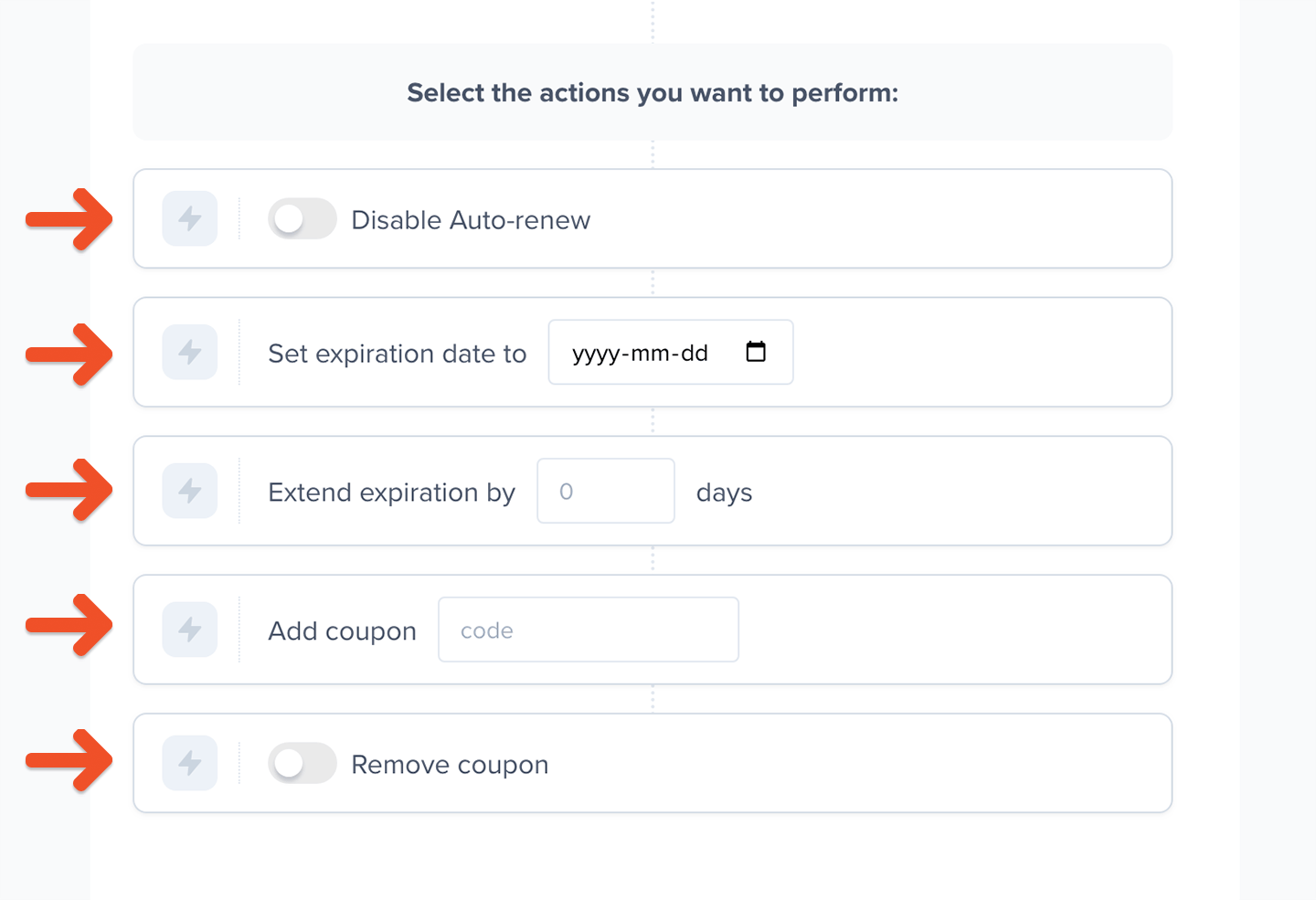
- Disable auto-renew: Cancels the member’s subscription at the next renewal date. Canceling a subscription allows the member to retain access until it expires, with the option to renew later from their account. This action also cancels any pending plan changes.
- Set expiration dates: Changes the member’s renewal date for the subscription. The selected date must be in the future and preserves their original subscription renewal time. This action does not automatically disable auto-renew, so you’ll need to add that action if you’d like to cancel recurring subscriptions.
- Extend expiration by: Adds additional days to the members next renewal date and preserves their original subscription renewal time.
- Add coupon: Applies a coupon to the filtered member subscriptions and discounts the next renewal based on the coupon settings. You need to manually enter the coupon name in the code field.
- Remove coupon: Removes any coupon from the filtered member subscriptions.