Populate our sample CSV file with your member data
- Go to the Members tab.
-
Click Import Members and download our sample import file.
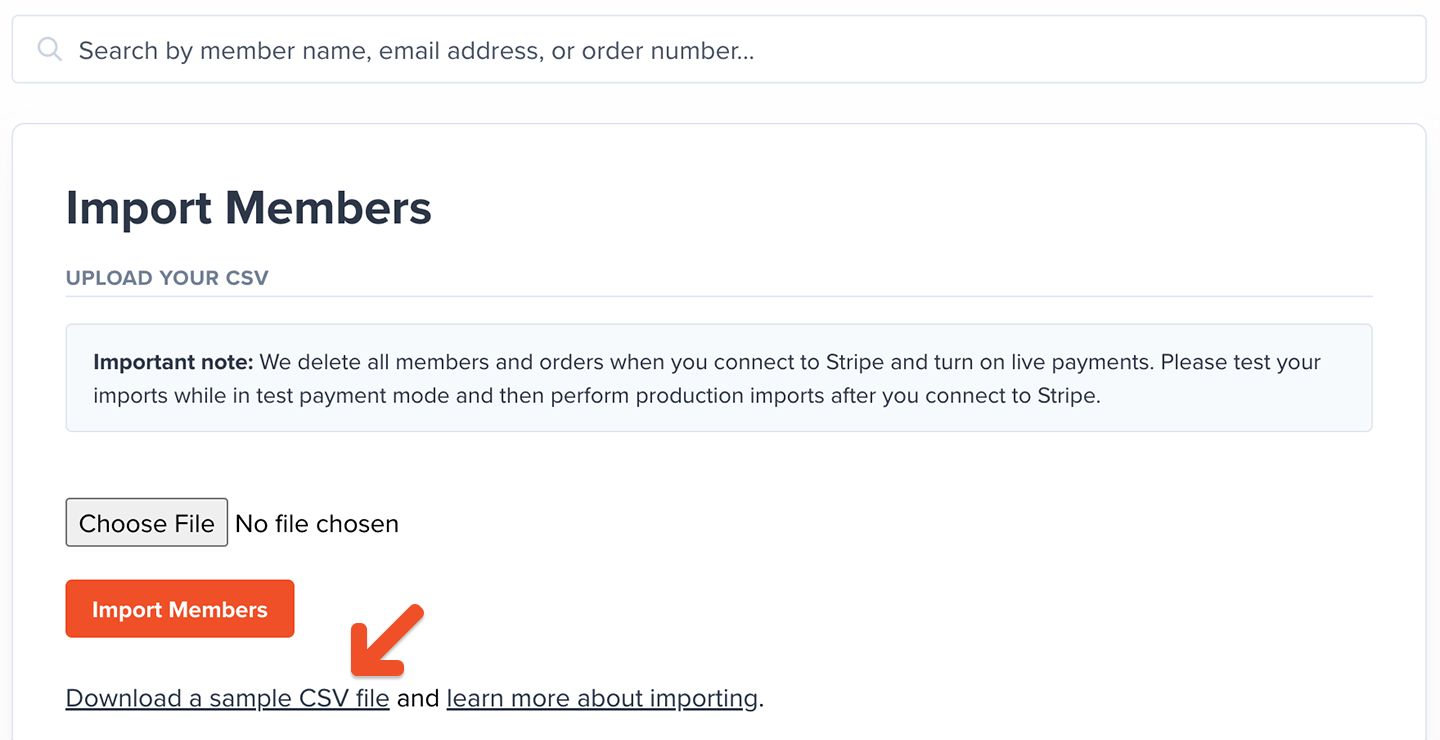
-
Import it into Google Sheets to avoid issues with special characters. (Excel generates these special characters so we recommend importing and exporting the CSV via Google Sheets.)
Make sure you keep the column headers in the first row of the sample CSV intact. If you change the column headers, your CSV import might not work.
- Export member data from your current membership system (if applicable) and format it in the Memberful import file. Refer to the list of fields below.
Importing group members
You can’t import group members directly into a group subscription via CSV. However, you can import the group manager onto a plan. Once added, there are two options to add members to a group:- The group manager can share their unique invite link with potential members, or
- From your dashboard, you can import members via CSV (without assigning them to a plan) and then edit the group to manually add those members.
Upload your CSV file
On the Import Members page, click Choose File to select your CSV, then click Import Members to upload it. It’s a good idea to start with only one or two members in your CSV file, checking to see if the members were imported successfully before you upload a file with all the members in it. If you get an error message after uploading, check the CSV file’s column headers. In most cases, the import operation fails due to the column headers not matching our sample CSV file’s headers.Avoid duplicate records in your CSV
Each member’s personal details will only be imported from a single row in the spreadsheet. If multiple rows for the same member reference the same plan, they will end up with duplicate subscriptions.Subscribe a member to multiple plans
If you want to subscribe a member to multiple plans, you can do so by including multiple rows for that member and specifying different plans in the Memberful plan name column.Details on CSV import fields
Here’s a reference list of the columns in our sample CSV import file. Make sure you don’t change the names of these columns from the sample CSV file.| Field Name | Description | Required | Default |
|---|---|---|---|
| First name | Member’s first name. | ✅ | – |
| Last name | Member’s last name. | ❌ | – |
| Member’s email address. | ✅ | – | |
| All access pass | Yes/No. Grants access to all plans and downloads. | ❌ | No |
| Address | Member’s street address (line 1). | ❌ | – |
| Address Line 2 | Member’s street address (line 2), if applicable. | ❌ | – |
| City | Member’s city. | ❌ | – |
| Postal code | ZIP or postal code for the member’s address. | ❌ | – |
| State | Two-letter state code for US or Canada (e.g., NY, CA). See valid US codes and Canadian codes. | ❌ | – |
| Country | Country code in ISO3166 Alpha-2 format (e.g., US, CA). | ❌ | – |
| Phone number | Member’s phone number. | ❌ | – |
| Memberful plan name | Name of the Memberful plan to subscribe the member to. | ❌ | – |
| Memberful plan expiration date | Expiration or renewal date of the subscription. Required if a plan name is set. | ⚠️ If plan set | – |
| Memberful plan automatically renews | Yes/No. Should the plan automatically renew on the expiration date? | ❌ | Yes |
| Trialling | Yes/No. Should the member be on a trial period? Applies only if the plan supports trials. Uses expiration date as trial end. | ❌ | No |
| Stripe Customer ID | If the member already exists in Stripe and has a card on file, enter the Stripe Customer ID to associate it. | ❌ | – |
| Custom field value | Populate custom fields created before July 2021. These won’t appear in the member profile but show in CSV exports. Custom fields created after July 2021 are not supported. | ❌ | – |
| Coupon code | Enter a valid coupon code to apply at the next renewal. | ❌ | – |
Legend:
- ✅ = Required
- ❌ = Optional
- ⚠️ = Conditionally required